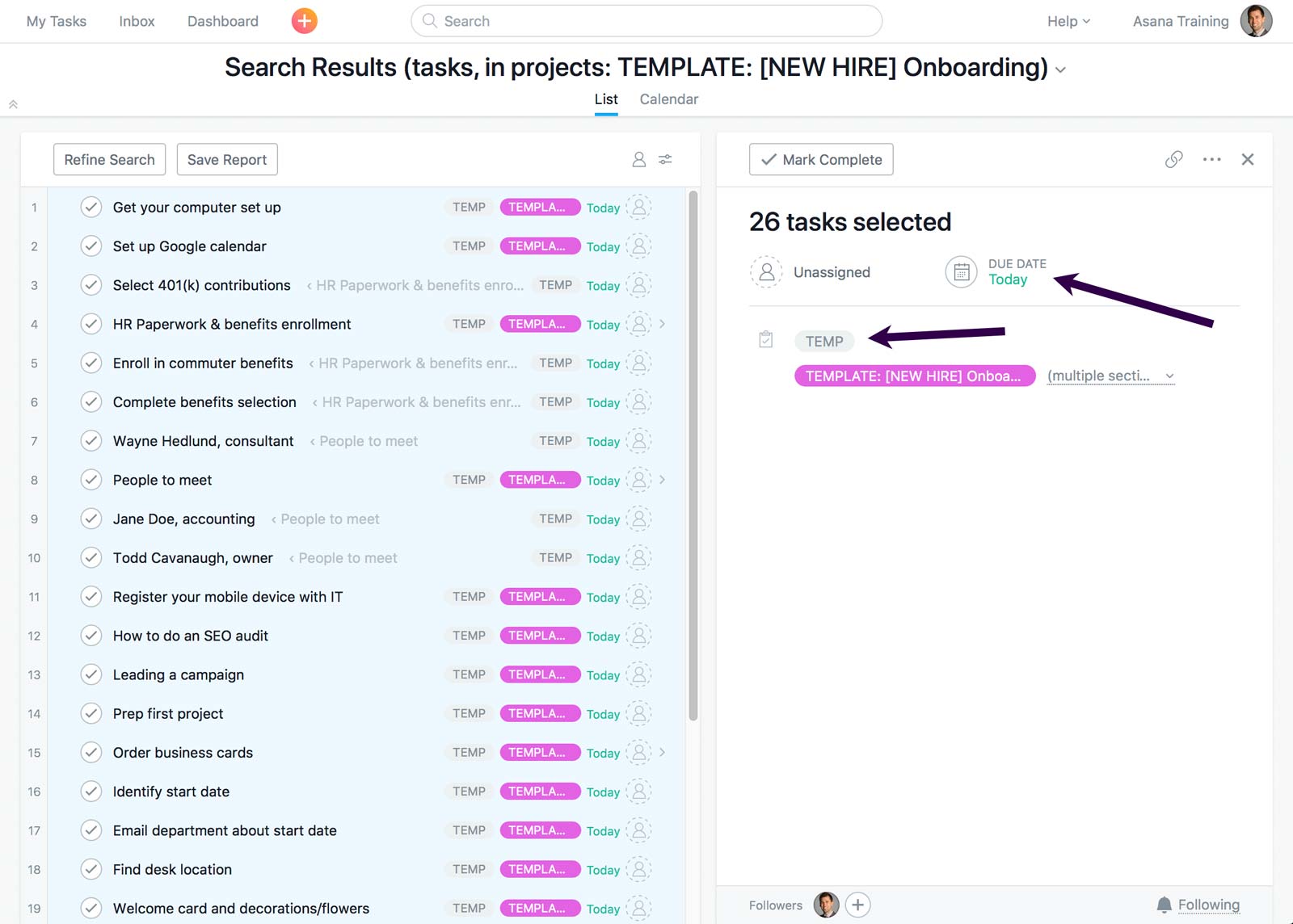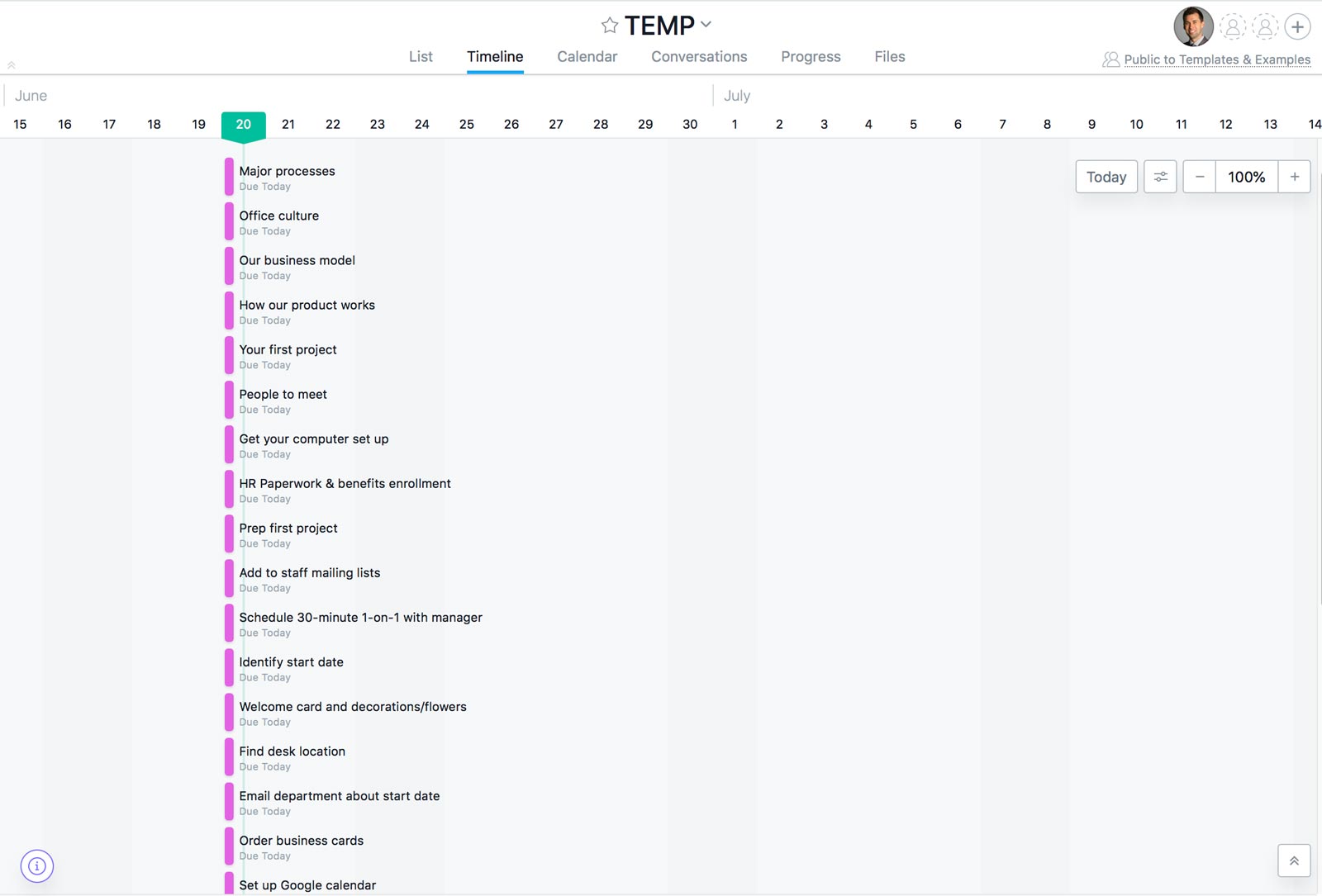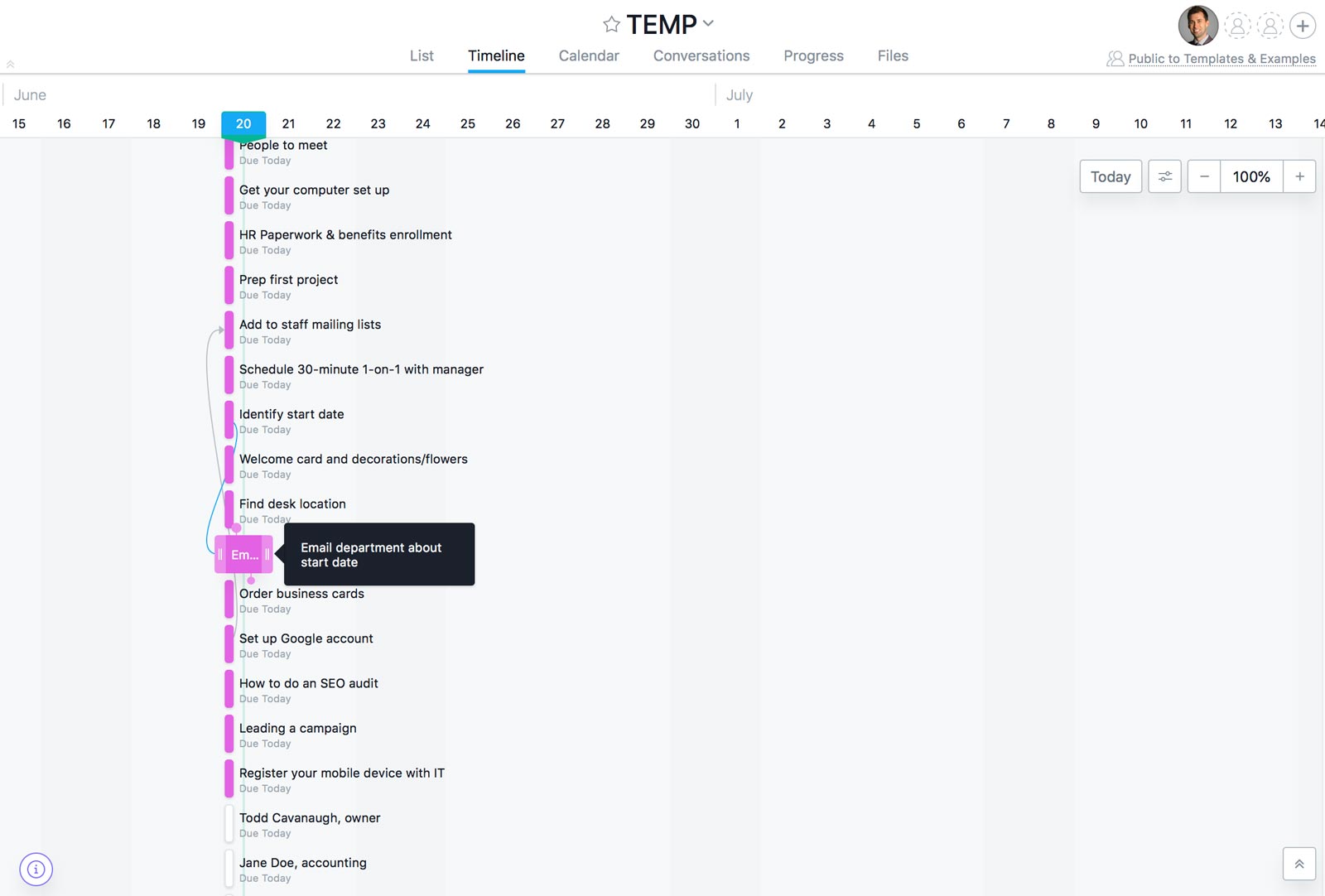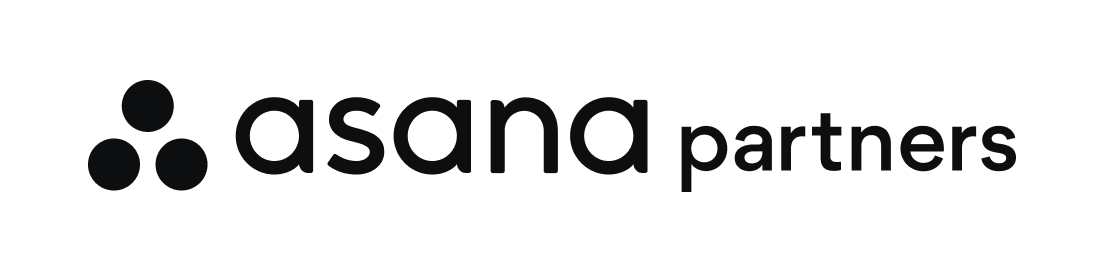The best way to set up dependencies in Asana
Note: If you buy something linked to in one of our posts, we may get a small share of the sale.
With dependencies in Asana, you can mark a task as unable to start until another task is completed. After a task is “Marked as Dependent On…”, it shows a shaded, yellow box with the details about the task that must be completed first. Once the predecessor task is completed, it triggers a special notification in the Asana Inbox that the successor task can then be started. (It also notifies you if the date changes on the predecessor task.)
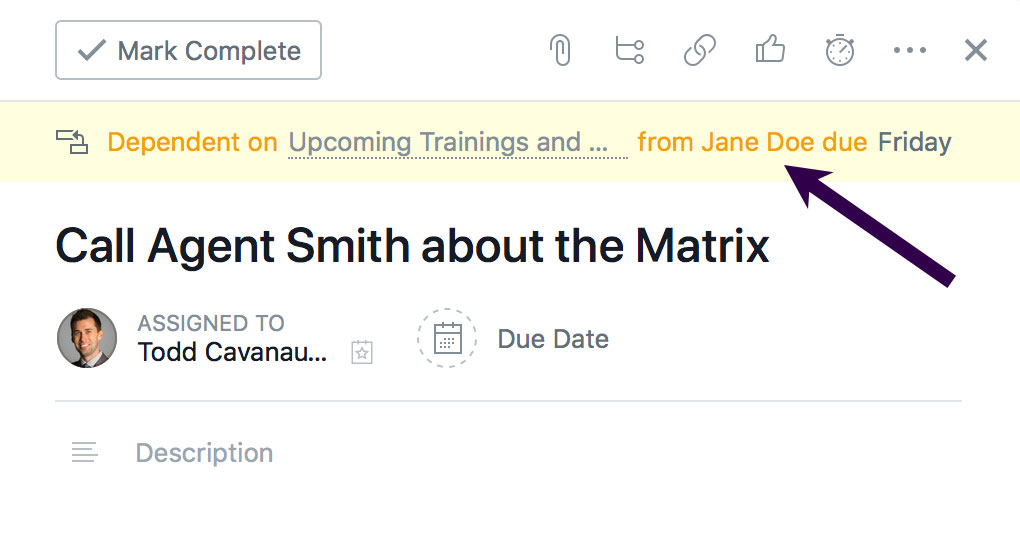
Dependencies are helpful when planning out projects, especially when using templates that map out the final tasks in a workflow that can’t be started yet. But the problem has been that setting up dependencies through the task details pane is time-consuming. You have to click multiple times in the task action menu and type the name of the task you’re waiting on. This made it challenging to use in day-to-day work.
Asana recently upgraded the Timeline view to allow you to add dependencies with a simple drag-and-drop interface. This is now the best way to add dependencies in Asana.
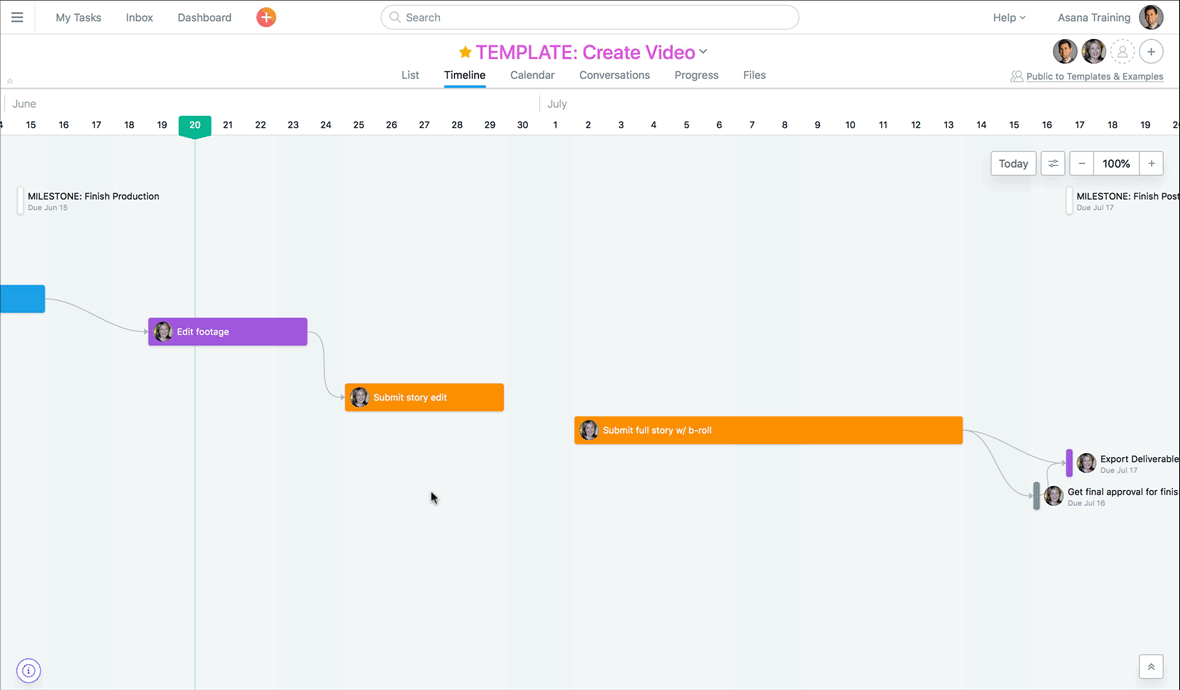
How to set dependencies in Asana’s Timeline
If your project lends itself to a waterfall approach (logical, cascading steps), you can easily schedule your project in the Timeline and set due dates (due dates are very important in Asana). From here you can hover over a task, grab the connector icon, and drag it onto another task to set the dependency. What used to sometimes take 10–15 seconds or more now takes less than a second. Nice!
It gets trickier when projects lack due dates or contain subtasks
Let’s say you have a bunch of tasks and subtasks in a project that you want to set up dependencies for, but you’re not ready to plan all dates yet. Here’s a workaround we developed:
- Create a new temporary project. Let’s call it “TEMP.”
- Create a search report for all tasks in the original project. This report will include subtasks by default.
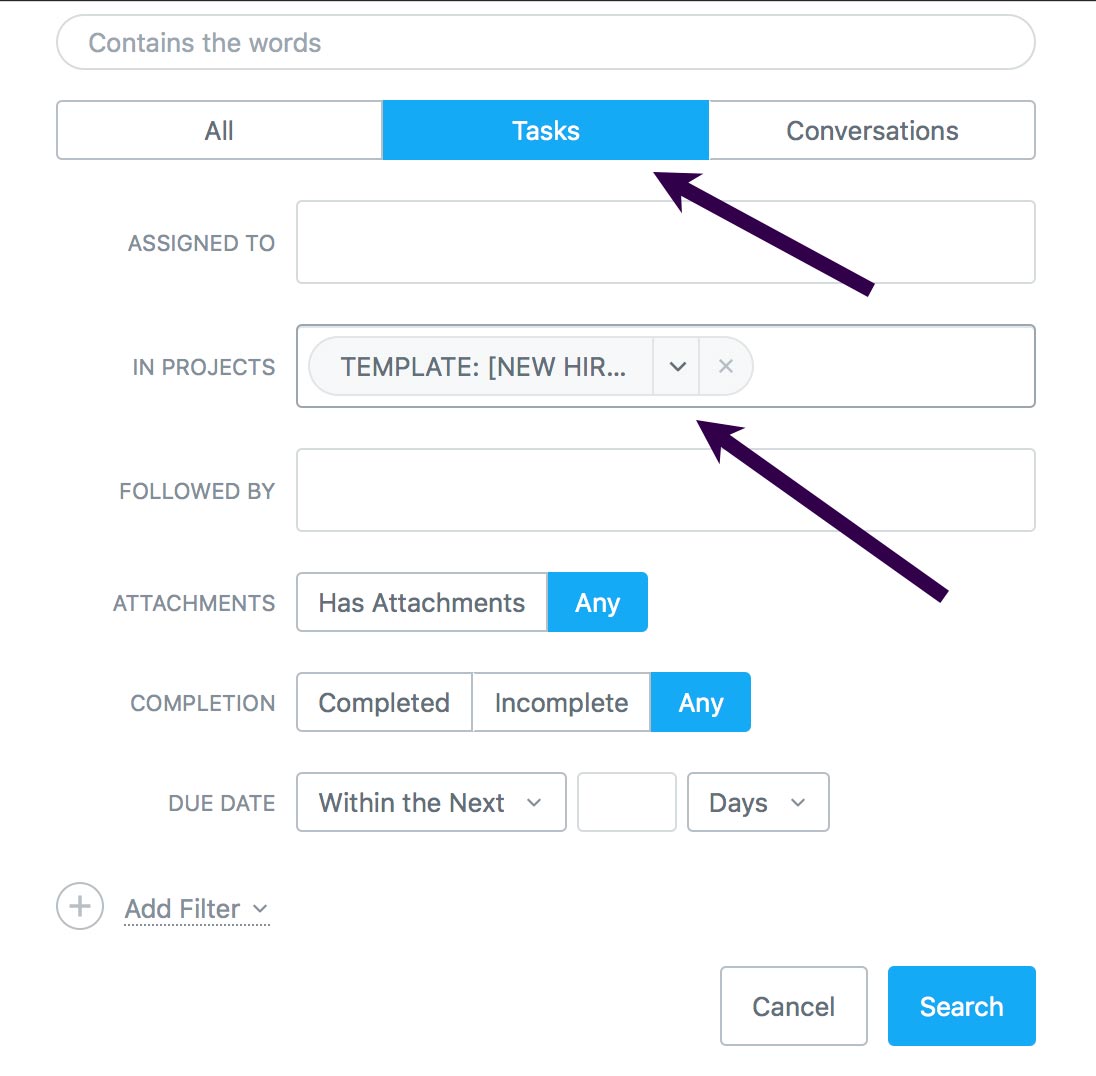
- Multi-select up to 50 tasks at a time and do two things:
- Add to “TEMP” project with the “Tab + P” keyboard shortcut. Be careful not to replace the project, but to actually add it so they are in multiple projects simultaneously.
- Give it a random due date. Today is fine. The due date will make them appear on a Timeline.
- Repeat until all tasks and subtasks have been added to “TEMP” and given the same random due date.
- Navigate to the Timeline view of the TEMP project. You’ll now see all tasks (and subtasks) vertically lined up in the Timeline.
- Click and drag to set up all your dependencies. They should mostly be in order but I’ve noticed it’s not always exact.
- When you’re finished, just delete the temporary project. This won’t affect the tasks or subtasks since they are still in the other project.
This workaround will enable you to take advantage of the drag-and-drop interface which saves a lot of time when trying to set up dependencies for 25+ Asana tasks.