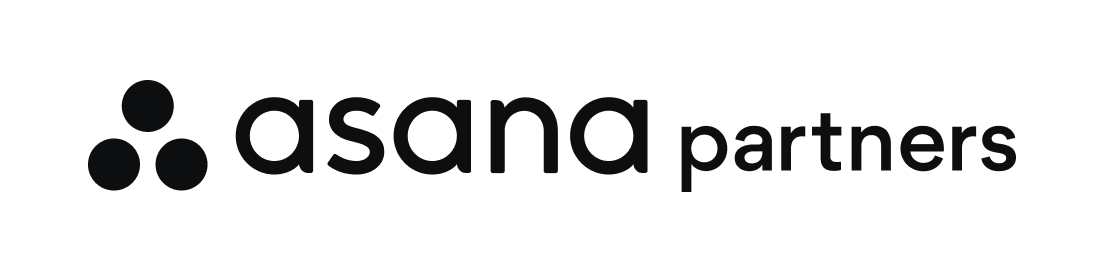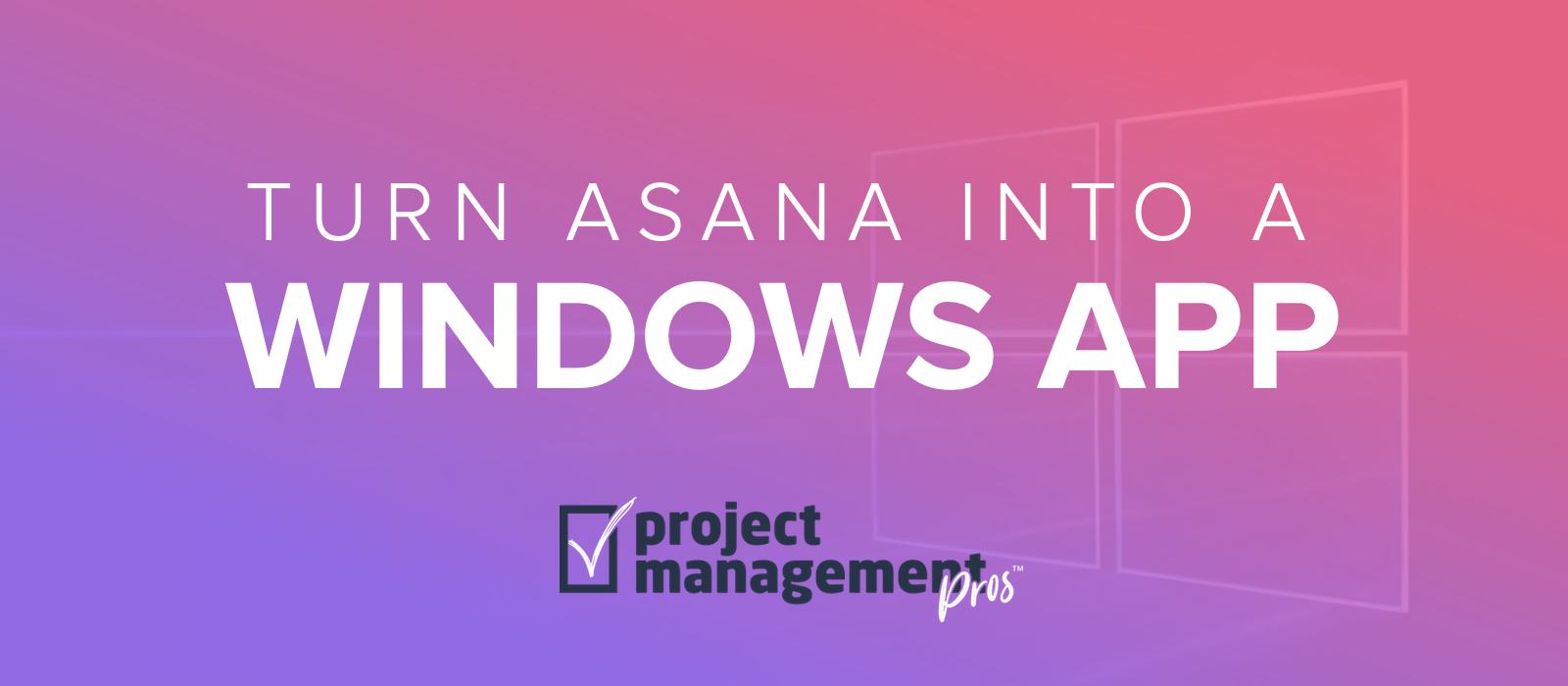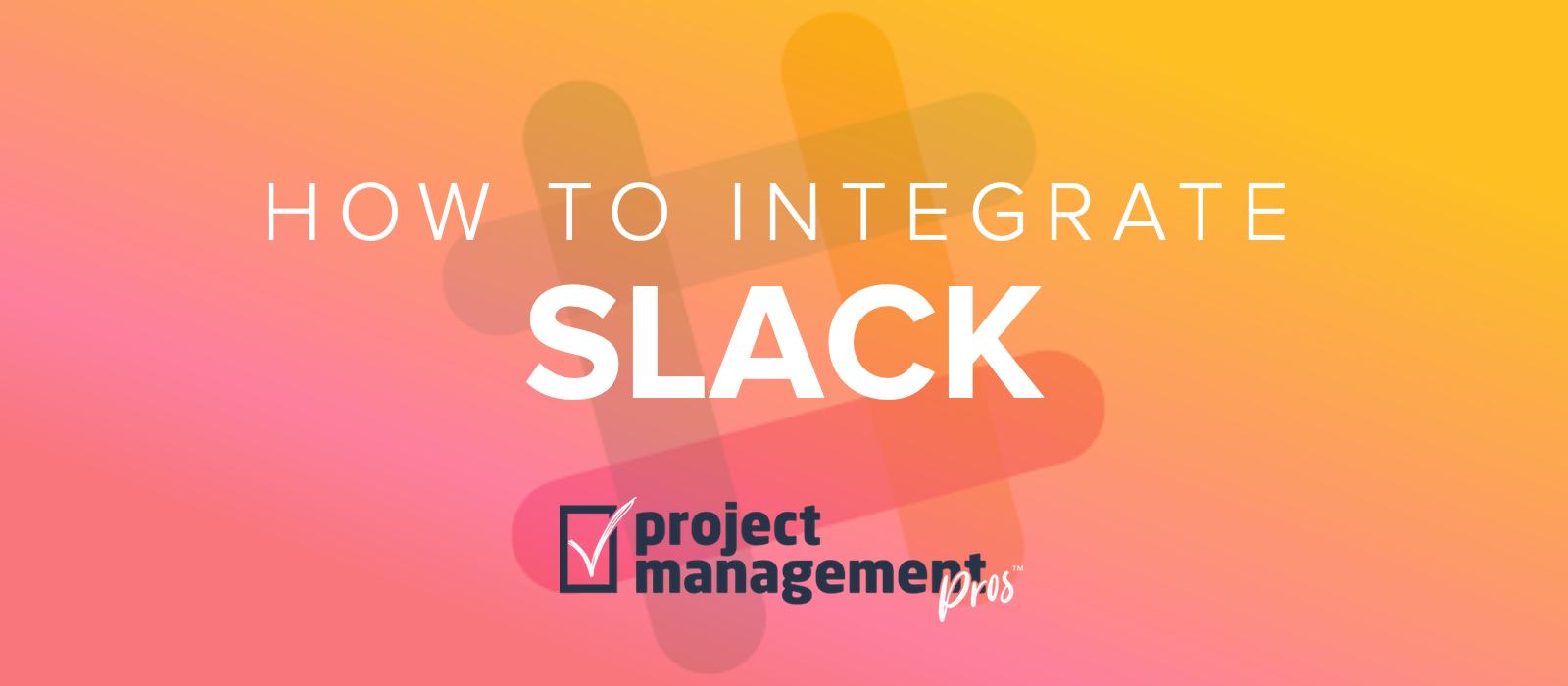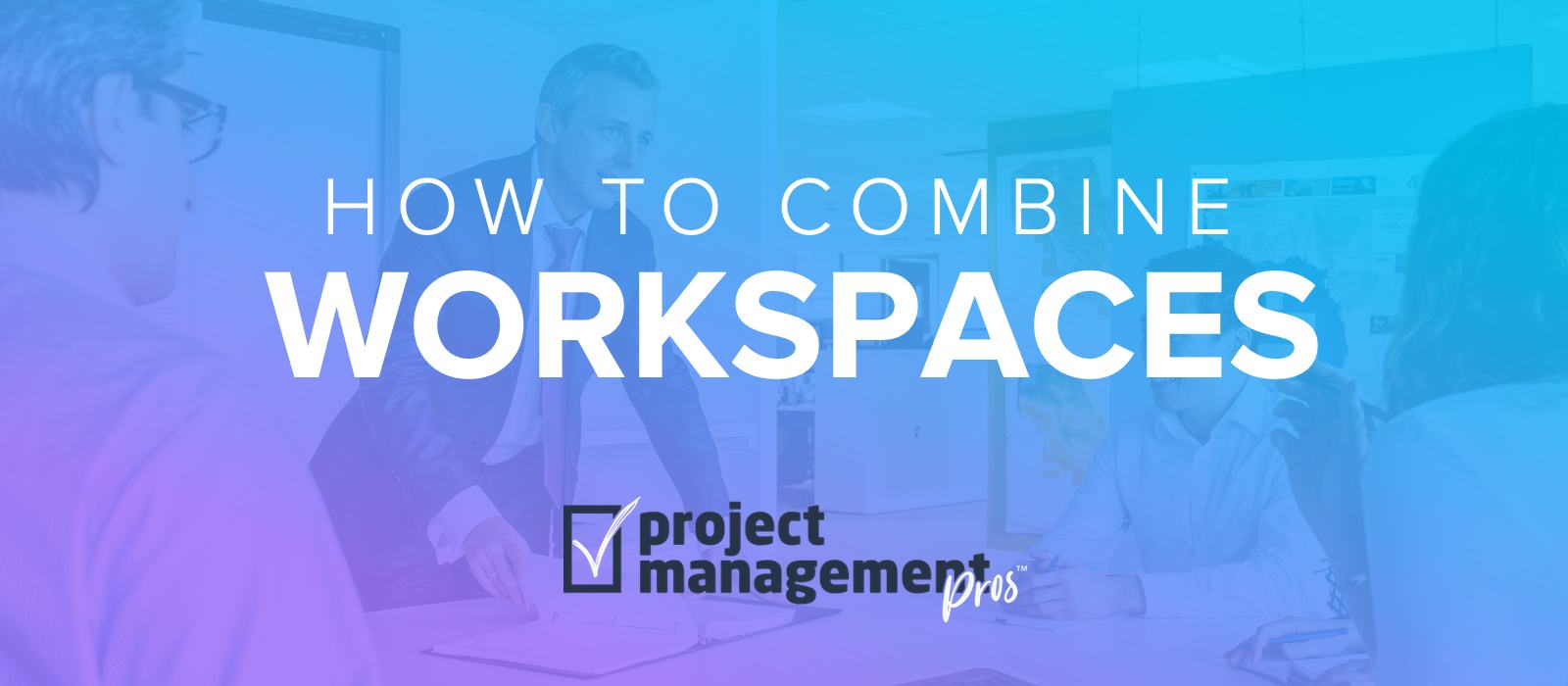Turn Asana into a Windows desktop app
Note: If you buy something linked to in one of our posts, we may get a small share of the sale.
Once Asana becomes a major part of your workflow, you need to check it many times throughout the day. It can be frustrating to have to switch between browser tabs or reopen windows every time you want to see what’s new in your Asana Inbox.
Asana doesn’t make a native desktop app for Windows, but with some clever McGyver-ing we can make an Asana app that lives right in your Windows 10 taskbar. Here are four methods to turn the web app into a Windows desktop app.
The first method is for users of the Chrome browser, and it utilizes an extension called Applicationize. The second is for users of the Microsoft Edge browser, which has the capability to turn websites into apps. The third uses a free app called Nativefier and is a little more complicated than just downloading a program, but it’s worth the effort if you’re not using Chrome. The fourth method is a utility called Web2Desk that seems to bundle Nativefier automatically and creates an app you can actually install on Windows.
Method 1: How to use Applicationize to create an Asana desktop app
- Create Chrome extension using Applicationize. Add https://app.asana.com to the field for Web App URL.
- Click on advanced options. Add a custom icon and you can name the app “Asana.” For “Would you like external links to open internally as popups?” toggle to Yes.
- Click the button “Generate & Download Chrome Extension.”
- Turn on Developer Mode in Chrome. Copy & paste the following into your Chrome toolbar:
chrome://extensionsThen in the top right corner, toggle Developer Mode on. After doing this, you MUST restart Chrome so it takes effect. (Developer mode can be switched off after the extension is installed and it will continue to work.) - Install the extension. Drag and drop the Chrome Extension to the Extensions page to install it. Make sure you drag the file from the Windows Explorer and not from the Chrome downloads bar (which won’t work).
- Pin your new app to the taskbar. This is optional but recommended for easy access! The Asana web app is now available via the Chrome app launcher. Pin it to the system taskbar.
Method 2: How to use Microsoft Edge to create an Asana desktop app
- Navigate to https://app.asana.com using the Microsoft Edge browser.
- Click on the ellipsis “more” button in the top right corner of the browser and select “Apps > Install”
- Name the app “Asana.”
- A shortcut for the app will be created on your desktop and Start menu. If you want the app shortcut on the Taskbar, open the Start menu, go to the app, and then right-click on it and choose “More > Pin to taskbar”
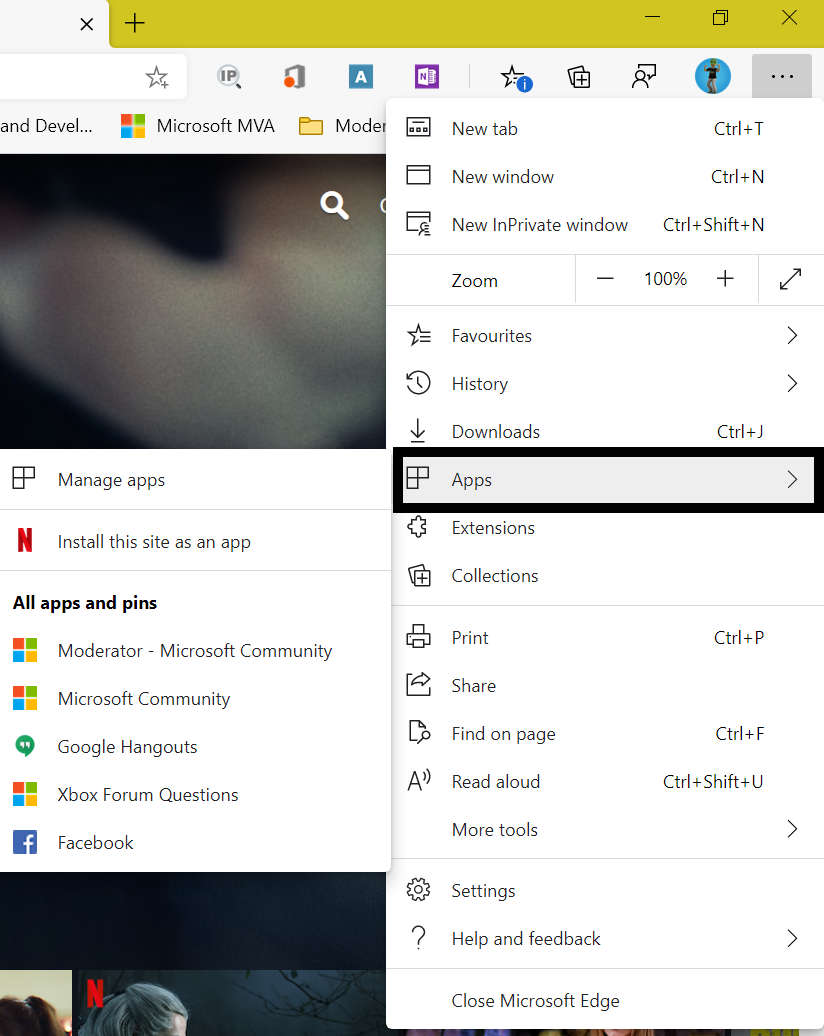
Method 3: How to use Nativefier to create an Asana desktop app
- Download Node.js®. This is required for Nativefier to work. Click on the Windows Installer link to download and then install. Node.js is a JavaScript runtime used by programmers to build scalable network applications. If that doesn’t mean anything to you, stop thinking and just do it. You can just use the default settings.
- Restart your PC.
- Open the Node.js command prompt and install Nativefier. Copy & paste the following to install and press enter:
npm install nativefier -gIf you need more help, visit Getting Started with Nativefier. - Create wrapper for Asana web app. Once Nativefier is installed, copy & paste the following into the Node.js command prompt and press enter:
nativefier --name "Asana" "https://app.asana.com" - Pin your new app to the taskbar. This is optional but recommended for easy access!
Method 4: How to use Web2Desk to create an Asana desktop app
- Create App using Web2Desk. Add https://app.asana.com to the field for website URL, and name the app “Asana.” We also recommend uploading a custom icon so that the icon doesn’t appear blurry at certain sizes. Adding an email address is mandatory, but you will still be able to download the app regardless of the email you enter.
- Click the button “Create now” and then download the zip file containing your Asana app for Windows on the next screen. We found that if loading the next page gets stuck, just reload the page after a few seconds.
- Unzip the file and install the extension.
- Pin your new app to the taskbar. This is optional but recommended for easy access!
There you go…a fancy desktop app for Asana!
If you’re a Mac user, make sure you check out our article on turning Asana into a native Mac app!