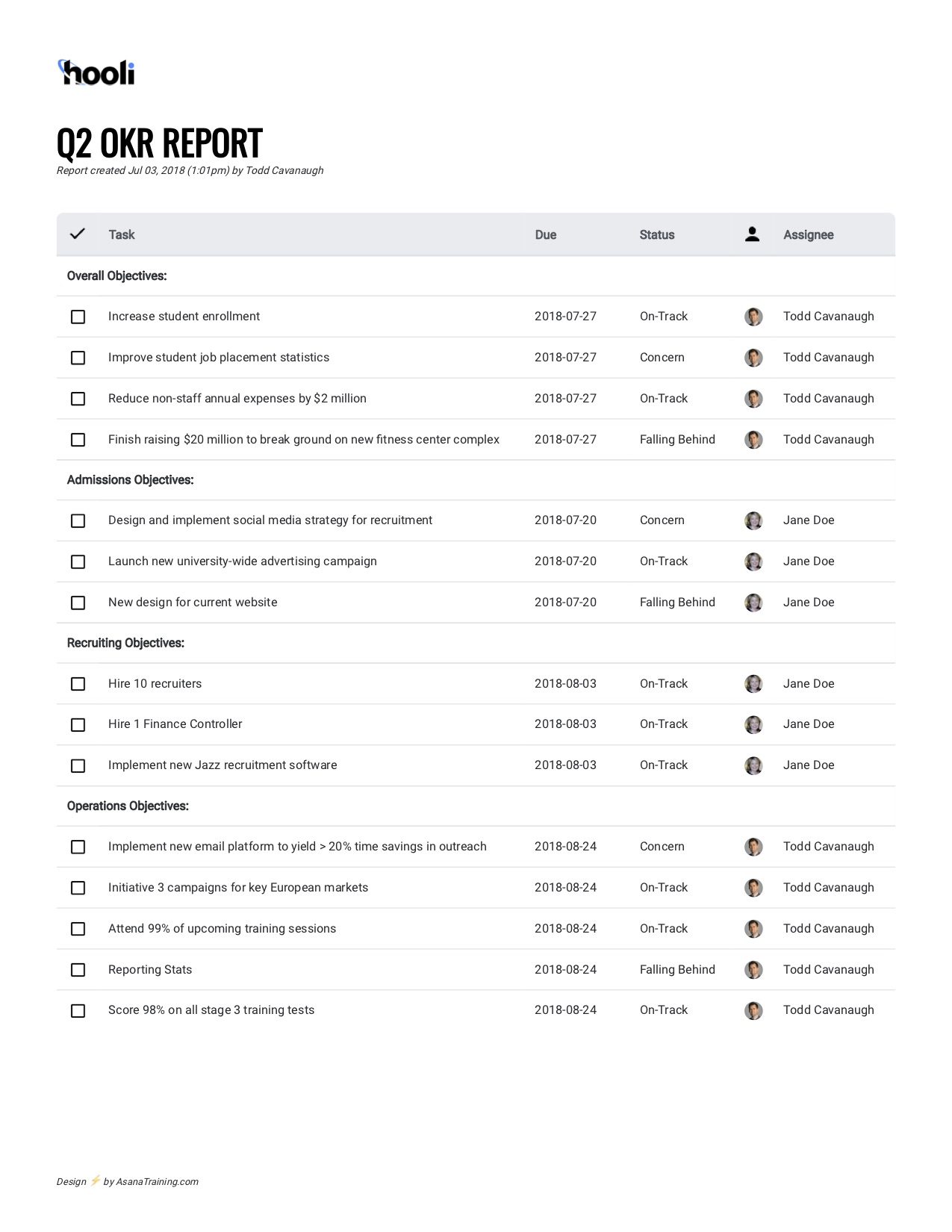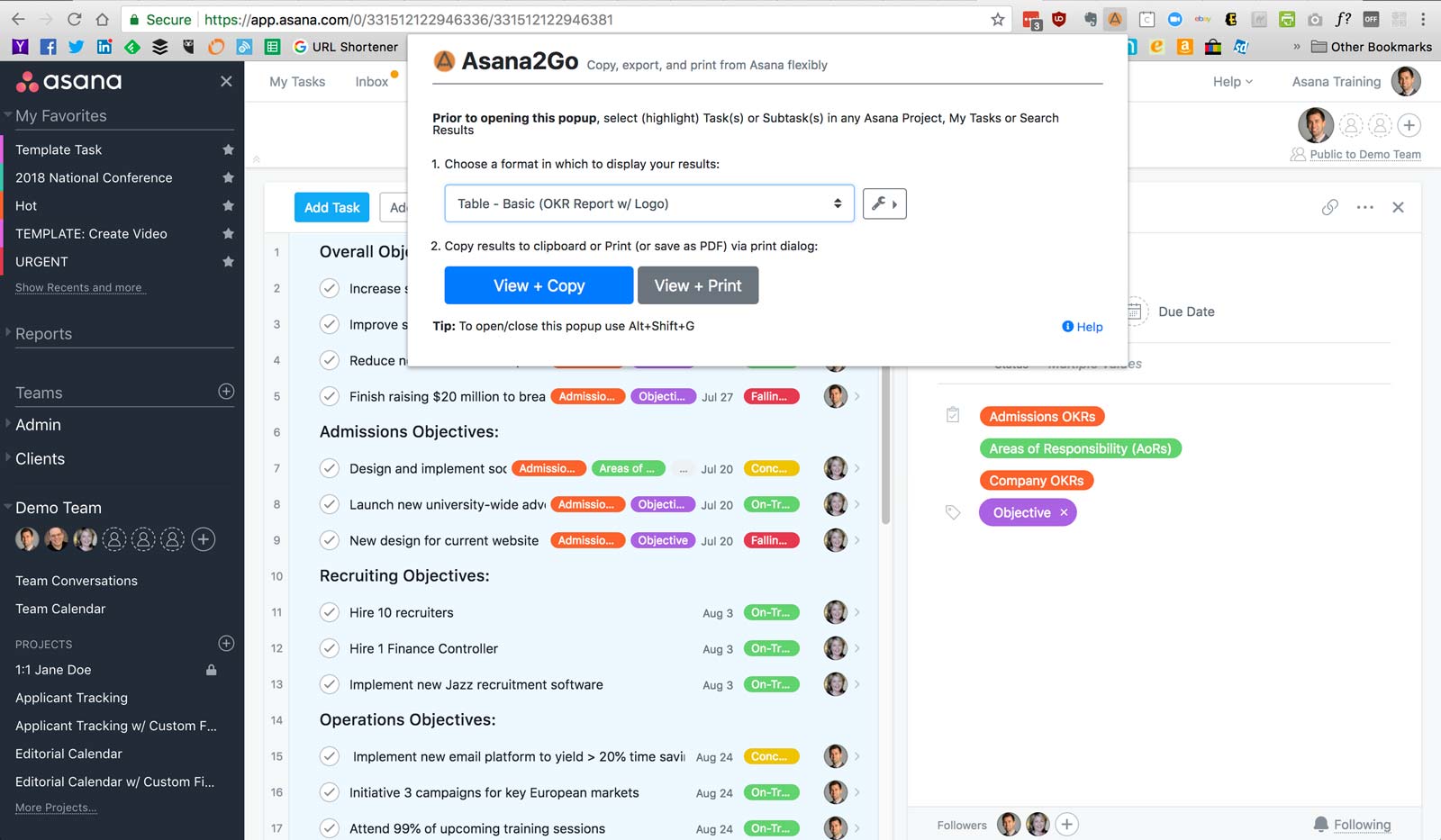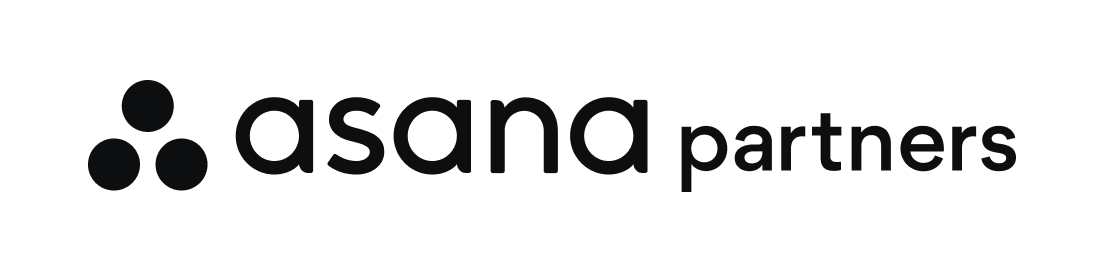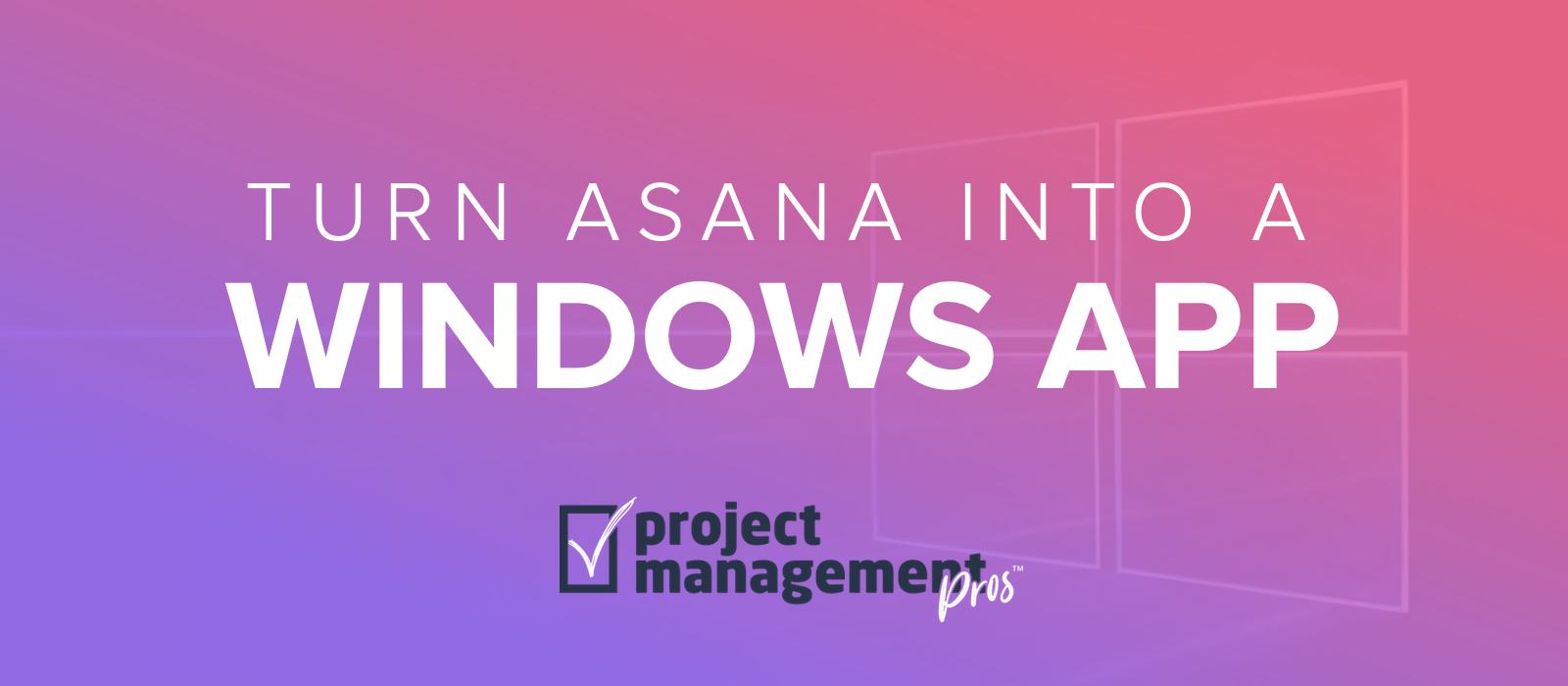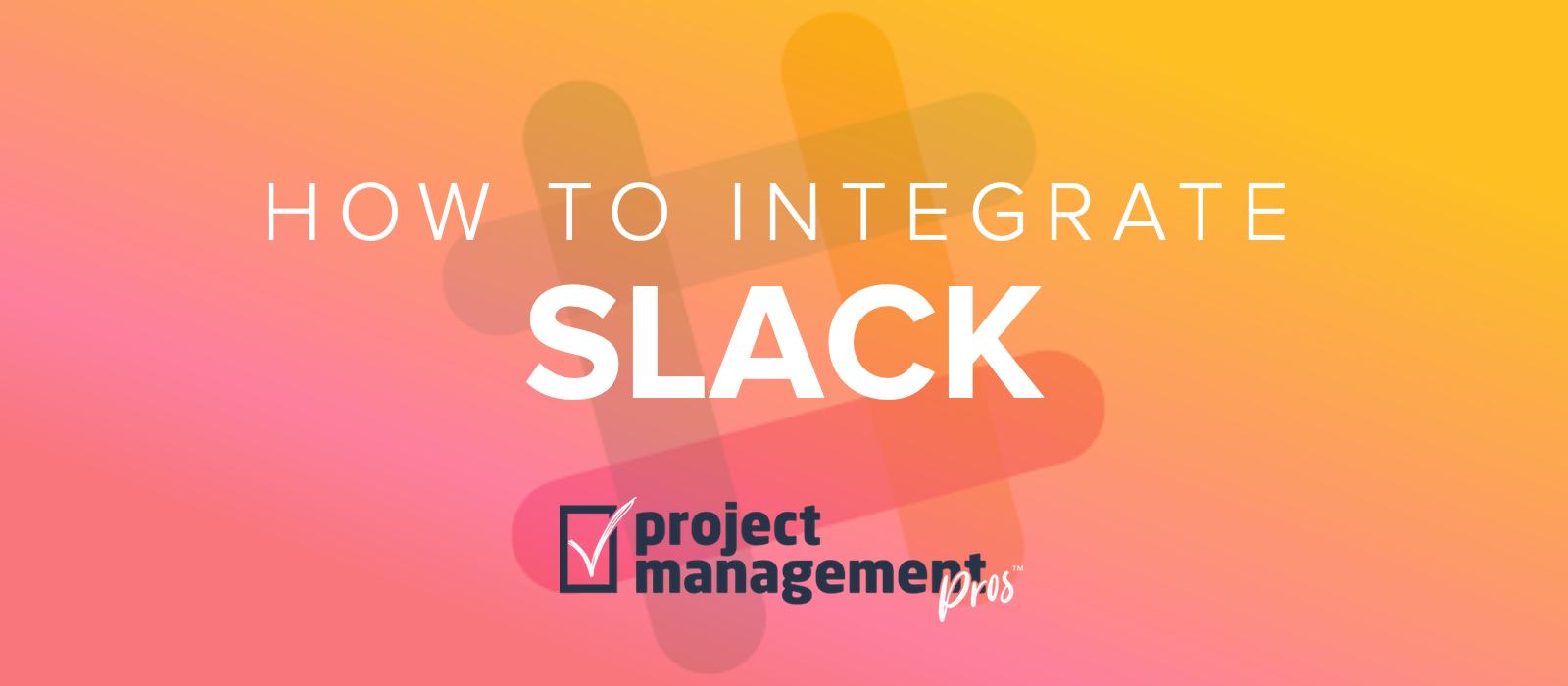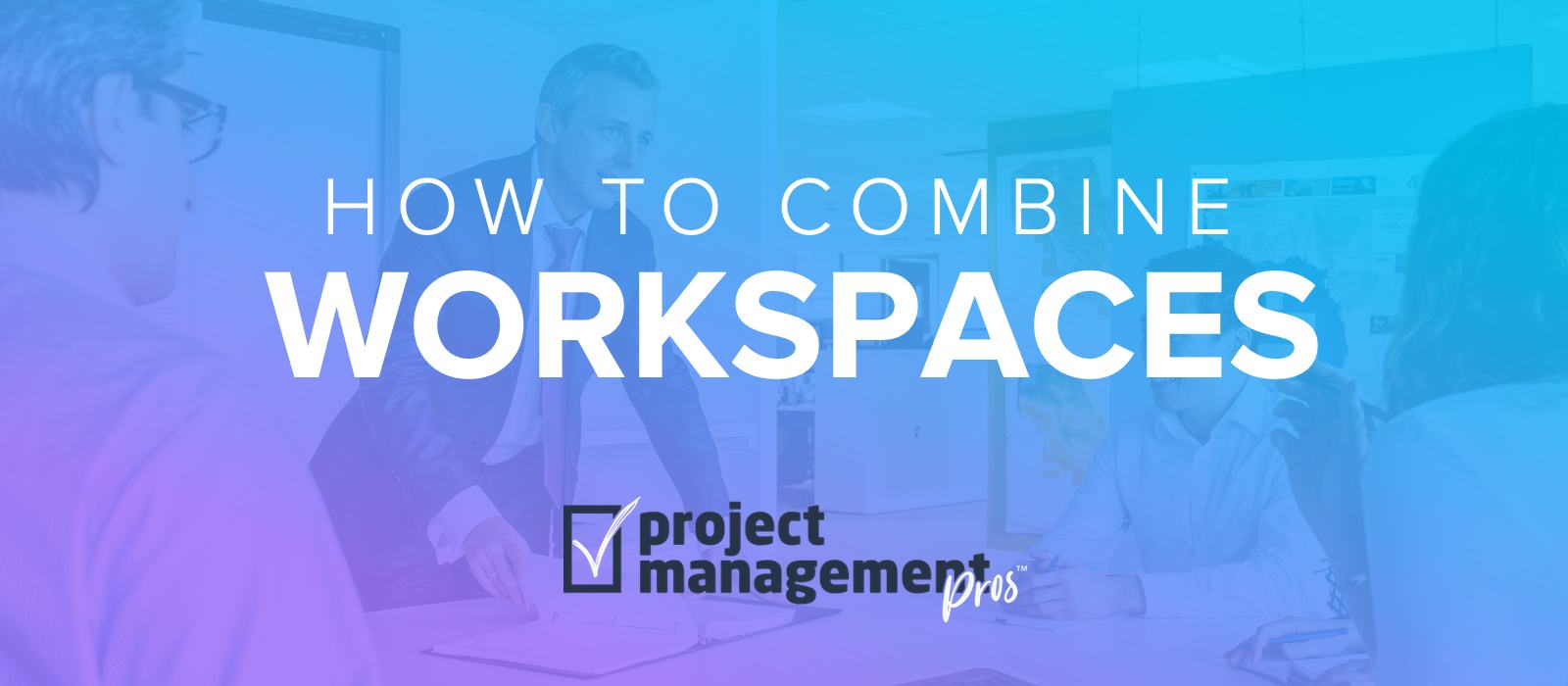Finally, create nice-looking reports for Asana with the Asana2Go Chrome extension
Note: If you buy something linked to in one of our posts, we may get a small share of the sale.
Most people can get all the information they need to do their work directly within Asana, but from our consulting experience we’ve noticed that there is often a need to report to people who aren’t using Asana. This might be an executive team, another department, or an offsite meeting where paper handouts are helpful.
Asana’s reporting and exporting features are unfortunately very basic.
- You can export data into a CSV file, but it’s formatted poorly and the tasks (and subtasks) don’t appear in any discernible order. Or…
- You can print a list view or save it as a PDF, but it’s not customizable at all so you’re forced to print subtasks and task descriptions that you’d rather not.
Despite continuous grumbling in the Asana community, improving Asana’s reporting capabilities does not seem to be a priority for Asana, Inc. The ability to create nice-looking reports has been noticeably absent for years, which is a bit surprising for such a cutting-edge project management solution.
However, an ambitious developer has created Asana2Go, a Chrome extension that makes it possible to create perfectly formatted, customizable reports in a few clicks. It’s currently free while in beta.
To create the reports, all you need to do is multi-select the tasks and sections you want to turn into a report/PDF. This means you can skip some tasks within a project if you want. It works for My Tasks, Projects, and even Search Reports.
In short, Asana2Go allows you to reap all the benefits of Asana’s powerful task management but not get stuck when needing to share the data with outsiders.
Here’s an example of a customized report I designed using Sections, Tasks, Due Dates, Assignee, and a Custom Field called “Status.”
Pretty slick, right? Asana2Go has a number of reports built-in, like if you want to include Descriptions or Subtasks—or export directly to CSV in a more organized format than how Asana does natively.
But what makes the extension really shine is the ability to customize the reports using Markdown as well as HTML and the full Handlebars template language using custom helpers. Although using the out-of-the-box reports is easy, making custom reports is a bit technical so you may need to get assistance to build a report that suits your needs. Fortunately, that is a one-time process and it’s easy to share report templates with others.
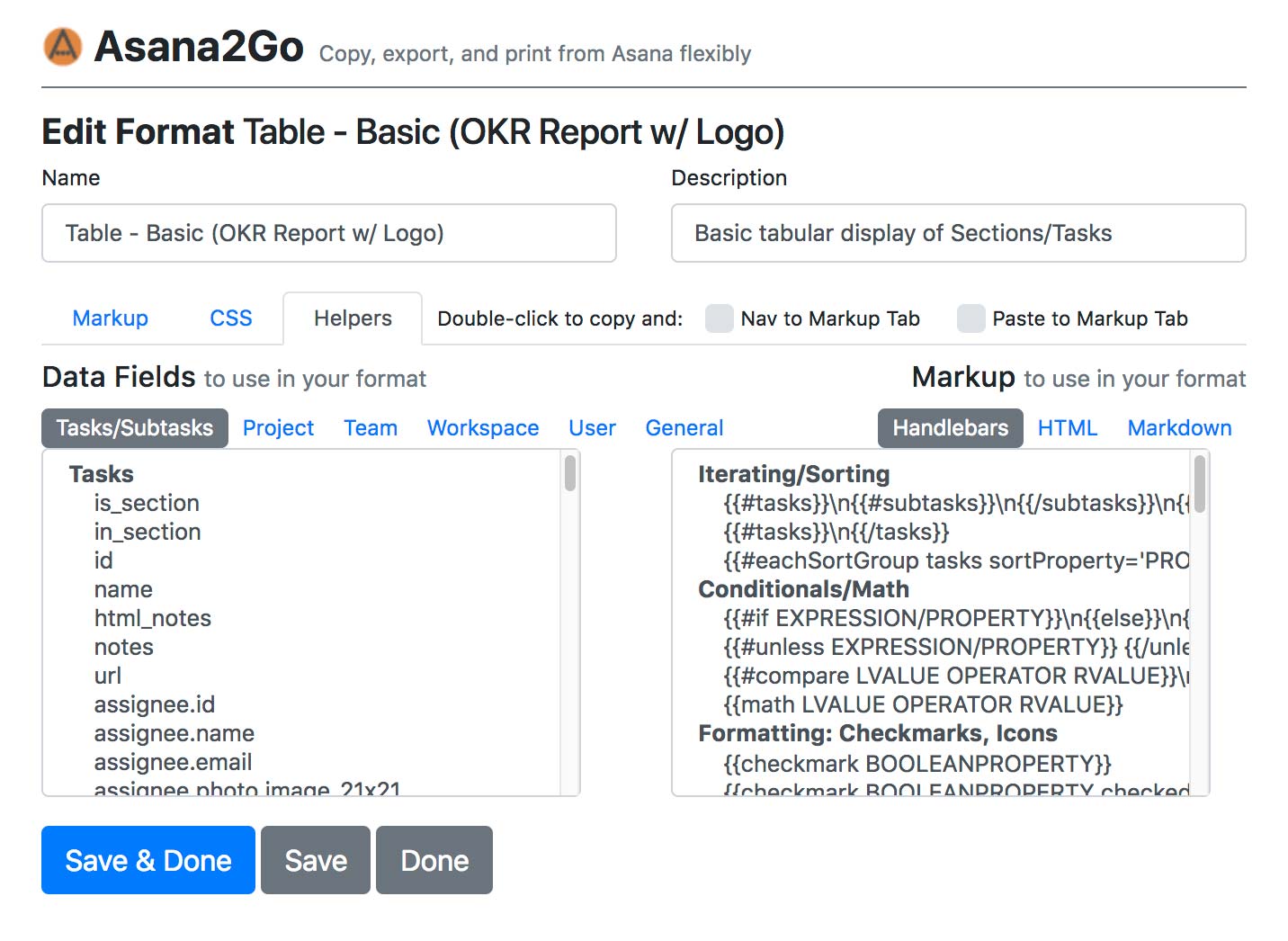
Creating an Asana report with Asana2Go
- Install the Chrome extension. You’ll need to use the Chrome browser in order to use Chrome extensions.
- Highlight the tasks you want in the report.
- Select the Asana2Go icon in the Chrome toolbar.
- Select which report template you want to use and select either “View + Copy” or “View + Print.”
Privacy
For those concerned about the security and privacy of your Asana data, I spoke to the developer and he stated, “No data is stored. The only server in use is the Chrome extension server. The JavaScript processes the data but doesn’t save anything other than the formats themselves (name, description, CSS, markup).” (Project Management Pros has not confirmed this; it’s for your information only and you should always be cautious how you allow apps to connect to your Asana account.)
What do you think of Asana2Go? Is there anything else you wish it could do?