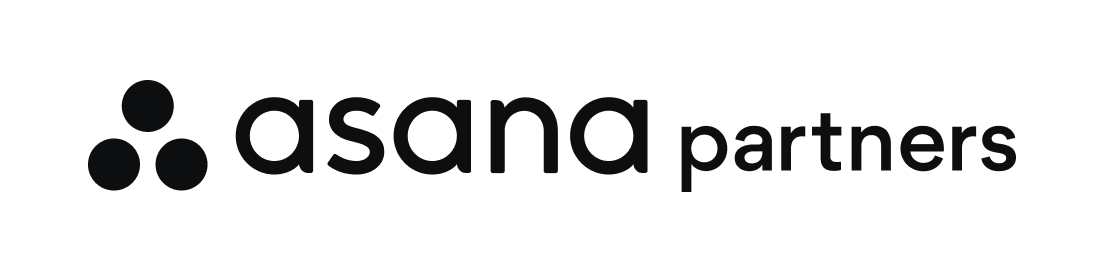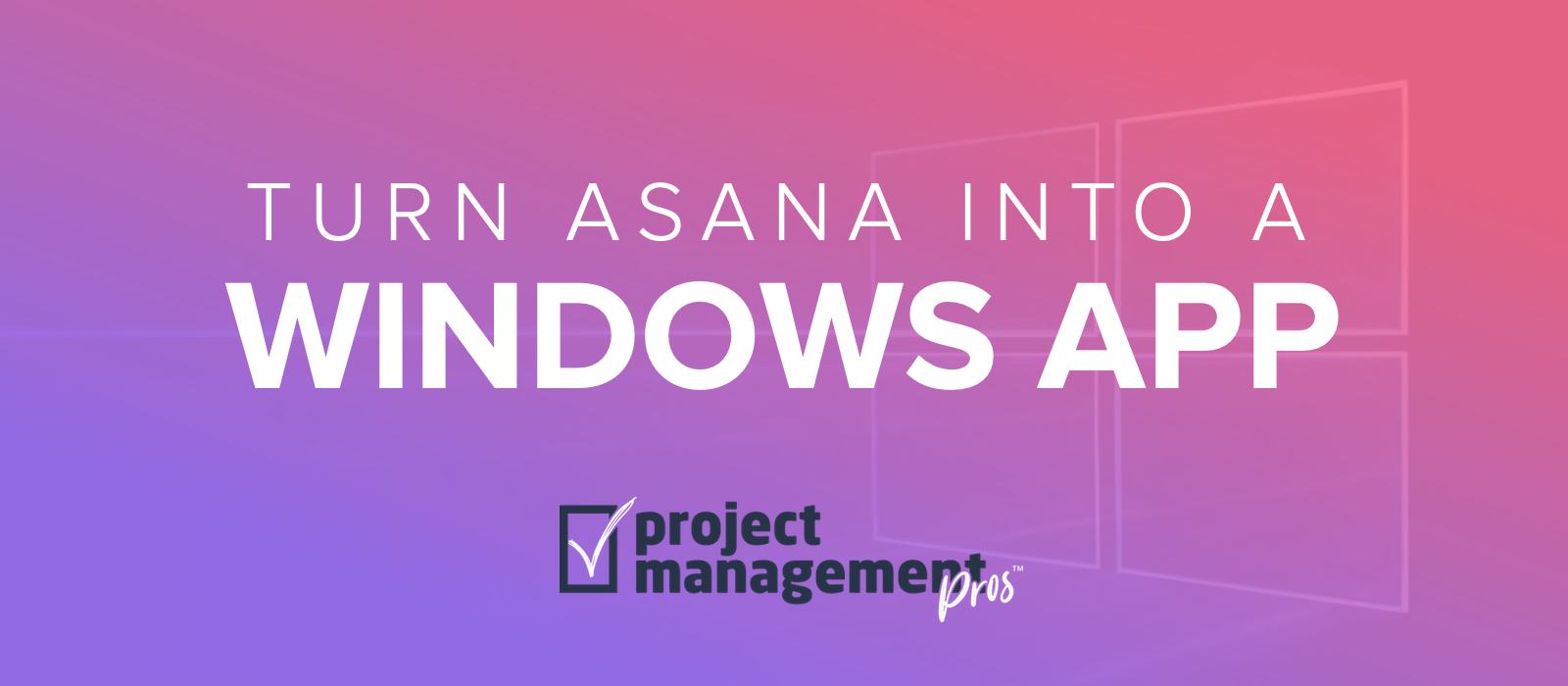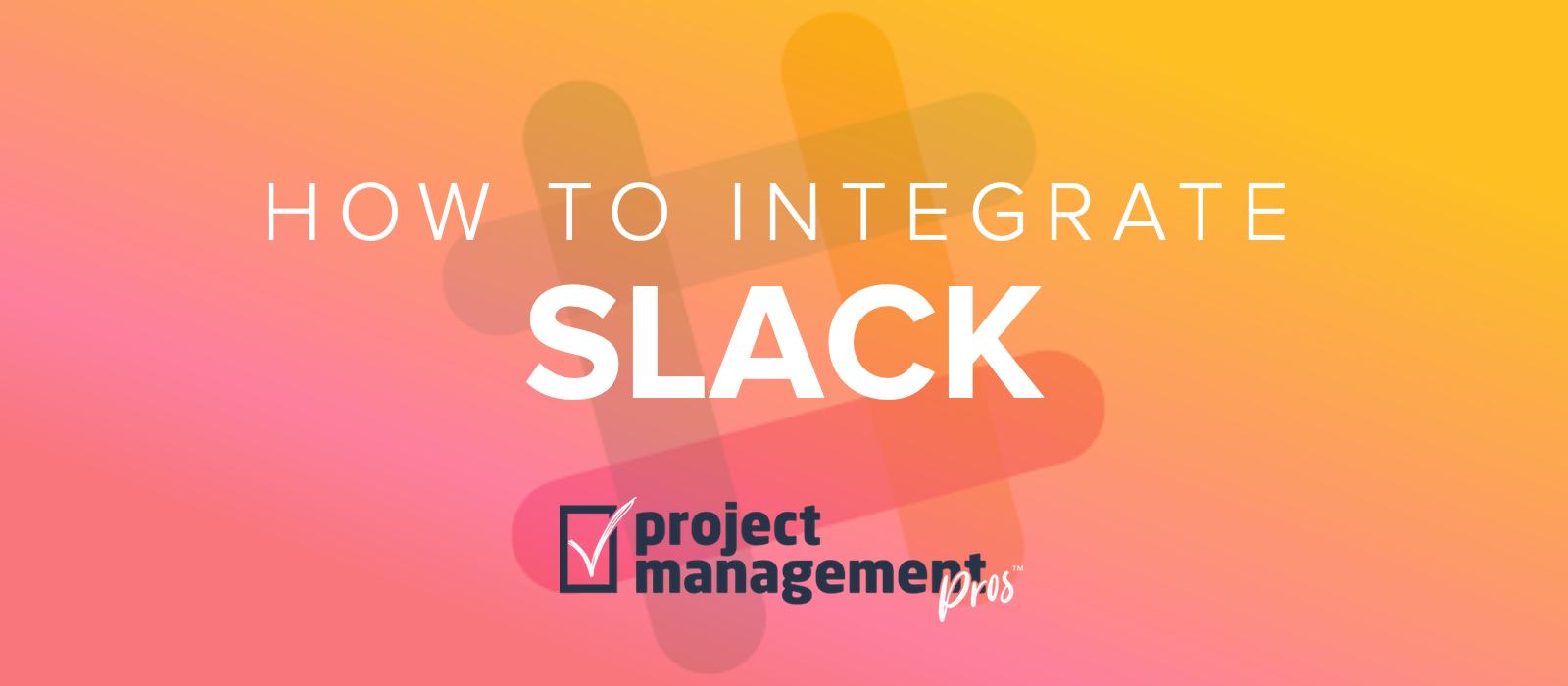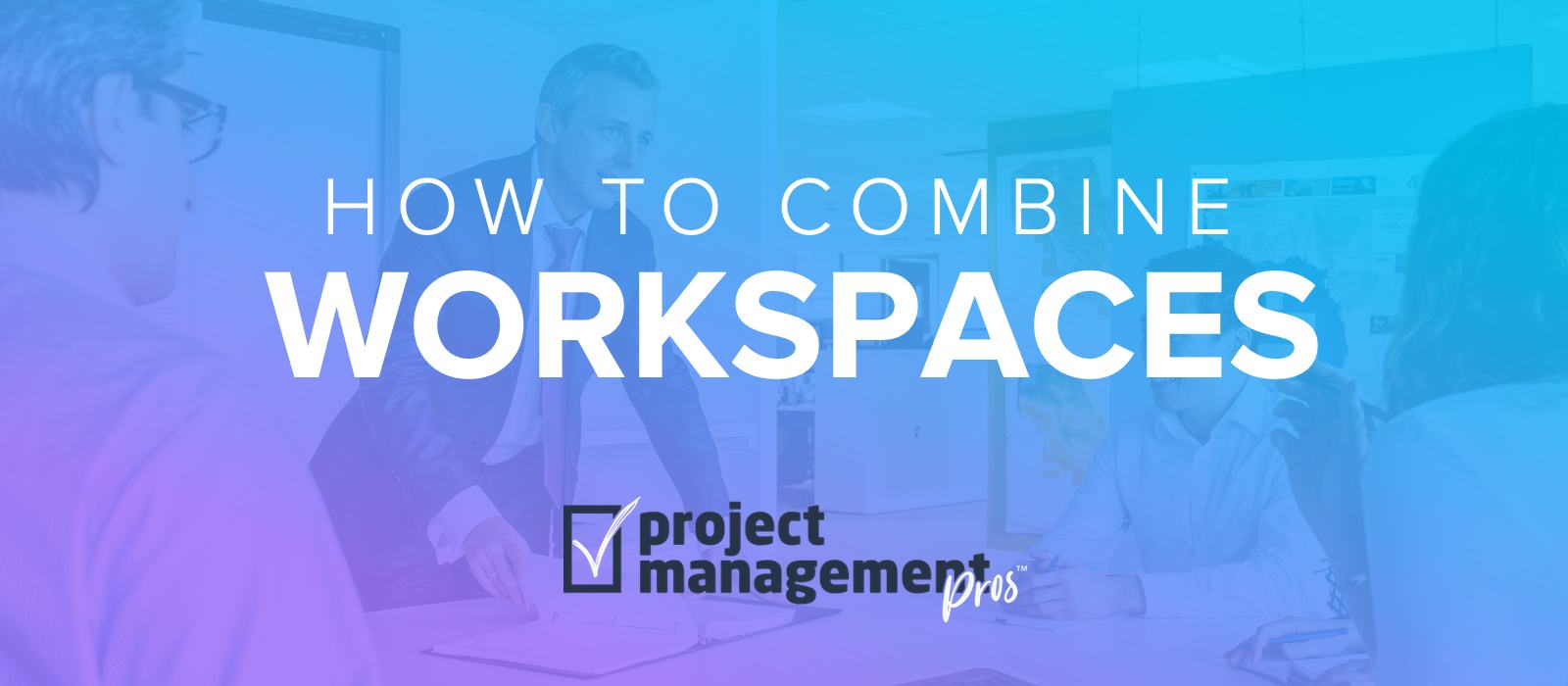How to integrate Slack & Asana
Note: If you buy something linked to in one of our posts, we may get a small share of the sale.
Why use Slack & Asana together?
Slack is a widely-used communication platform boasting around 8 million daily active users. Essentially, it’s texting for business. For those with corporate backgrounds, it’s a sexier and more useful Yammer.
Slack allows you to group company conversations into threads (marked by a hashtag), and its ability to integrate with many different web services allow it to serve as a central notifications hub.
Asana began adding communication features in May 2015, so why would a business want to use both Slack and Asana?
Slack is definitely not an Asana replacement. Slack is a communication tool, not a task management tool. Asana is much more robust in terms of tracking work, assigning tasks, and creating reports. Slack doesn’t have these tools natively, and 3rd-party Slack project management integrations pale in comparison to Asana. But Slack recognized this and made it possible to turn messages into actions with a new Action menu integrating with 3rd-party tools.
As a best practice, it is definitely recommended to keep questions and comments related to a task within Asana. By marrying this information to the task with task comments, you keep all the relevant context in one place. This is super helpful if reassigning a task or looking back at a completed task in the future.
However, there are a few reasons why some businesses love Slack and want to use it in conjunction with Asana:
- Slack integrates with many apps. Slack has a robust API that allows other applications to tie into it easily. For example, I use Slack as a hub for notifications from several different places: my tasks (Asana), my appointments (Calendly), payments (Stripe), and general team conversations. And by using an automation platform like Zapier or IFTTT, the number of possible integrations explodes. It’s difficult to get all that information into Asana in a useful way.
- Slack offers a more focused platform for communicating. Slack does one thing, and it does it well. The native mobile and desktop apps allow you to quickly communicate without getting bogged down. Teams that spend a lot of time texting or using an instant messenger are prime candidates for Slack.
- Slack is fun. Slack encourages a humorous and fun experience, like supporting GIF images in responses. You’d be surprised how many teams love it purely for this reason!
What does the Slack & Asana integration do?
Slack and Asana offer an integration (new and improved in May 2018) for organizations that use both services. There are two primary benefits to setting this up:
First, you can quickly create and assign Asana tasks within Slack. As you’re conversing and decide you should create a new task, you don’t need to leave Slack and open up Asana. Instead, you can type a simple “/asana create” command to create the task, add it to a project, and assign it to a teammate.
Second, you can edit existing Asana tasks. When pasting an Asana URL link, you have the ability to do the following:
- Mark task complete
- Like the task
- Change the assignee
- Change the due date
- Add task to a specific project.
Third, you can receive personal notifications for tasks assigned to you in Asana. This is helpful for teams who already use Slack a lot and prefer to receive notifications in Slack instead of their email or Asana inboxes. These personal notifications include:
- A task is assigned or unassigned from you
- A task is completed
- A due date changes
- All dependencies are completed so you can start a task
- A dependency is uncompleted
- A dependency due date is changed
- You are added as a follower to a task
- A new comment is added to a task you follow
Fourth, you can link an Asana project to a Slack channel for notifications. Using “/slack link”, you can let your team receive their project updates in Slack when:
- Tasks are added to the project
- Tasks are completed in the project
- The due date is changed on a task in the project
- The assignee is changed on a task in the project
I was disappointed to see that Asana project status updates and project conversations were not listed as data that syncs after linking a project between Slack and Asana. In my opinion, that’s what would have been most helpful.
How to configure the Slack & Asana integration
- From within Slack, install the Asana integration for your Slack team. You must have the admin privileges necessary to do this. If you’re brand new to Slack, you should sign up and create a team first. NOTE: If you have the original Asana-Slack integration installed from prior to May 2018, you should deauthorize it in Asana’s “Apps” tab in “My Profile Settings.”
- Authenticate with your Asana organization. If you ever want to deauthorize, visit the “Apps” tab on the “My Profile Settings” in Asana.
- Grant permissions. Grant access to the Asana app for “All public channels.” If you want to add to any other channels or direct messages, just send a message with /asana in that channel/DM and respond to the prompt(s).
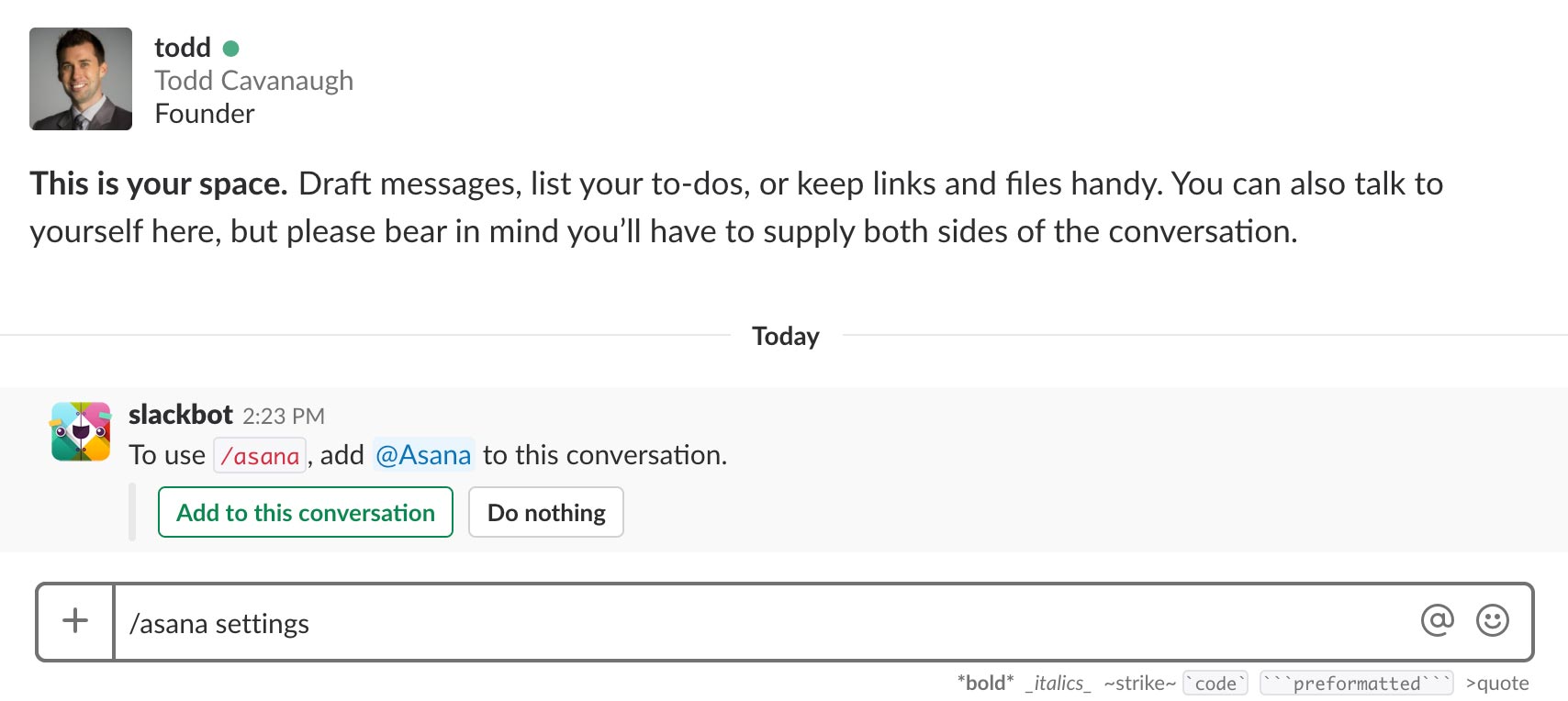
- Onboard your team. According to Asana’s documentation: “The fastest way to onboard your team is to paste a link to an Asana task in Slack. Ask your teammates to click the “More actions…” drop down menu and select “Like this task.” By interacting with the task, they’ll receive the re-authorization message. Once they re-authorize, the new Asana for Slack will replace the old version.”
How to create & assign Asana tasks within Slack
As you’re messaging back and forth with teammates in Slack, you may reach a conclusion together or realize you need to add a task. Adding the task within Slack so that it shows up in Asana is easy. Just type the following and hit enter:
/asana create
A dialogue box will pop up where you can add all the task information.
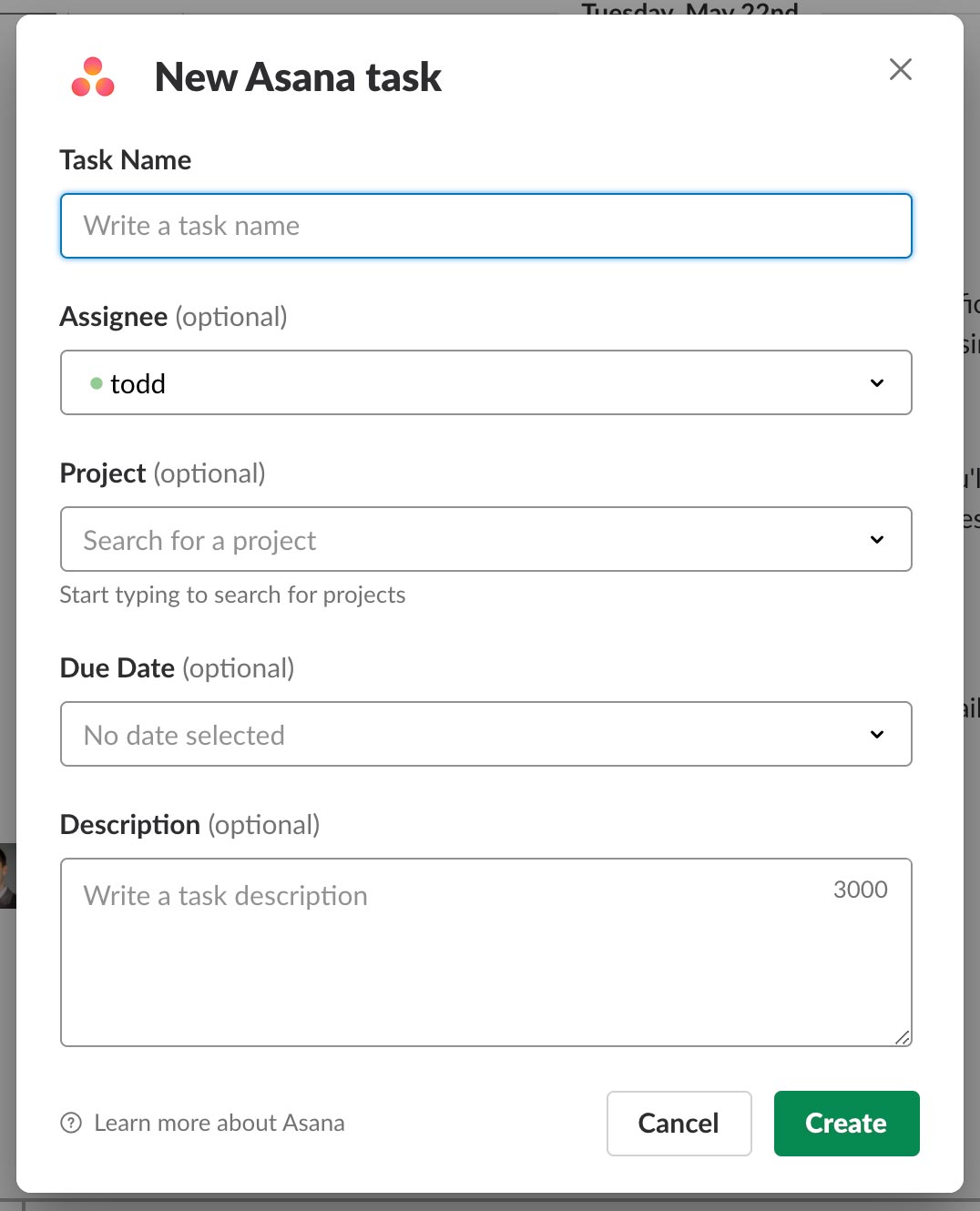
How do you use Slack and Asana together? What benefits have you experienced in using Slack in addition to Asana?