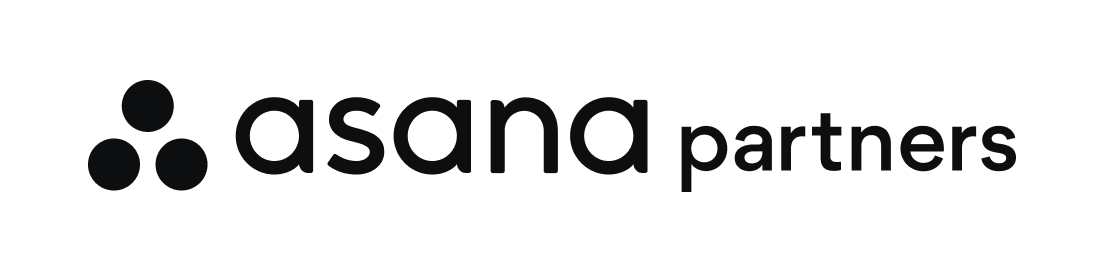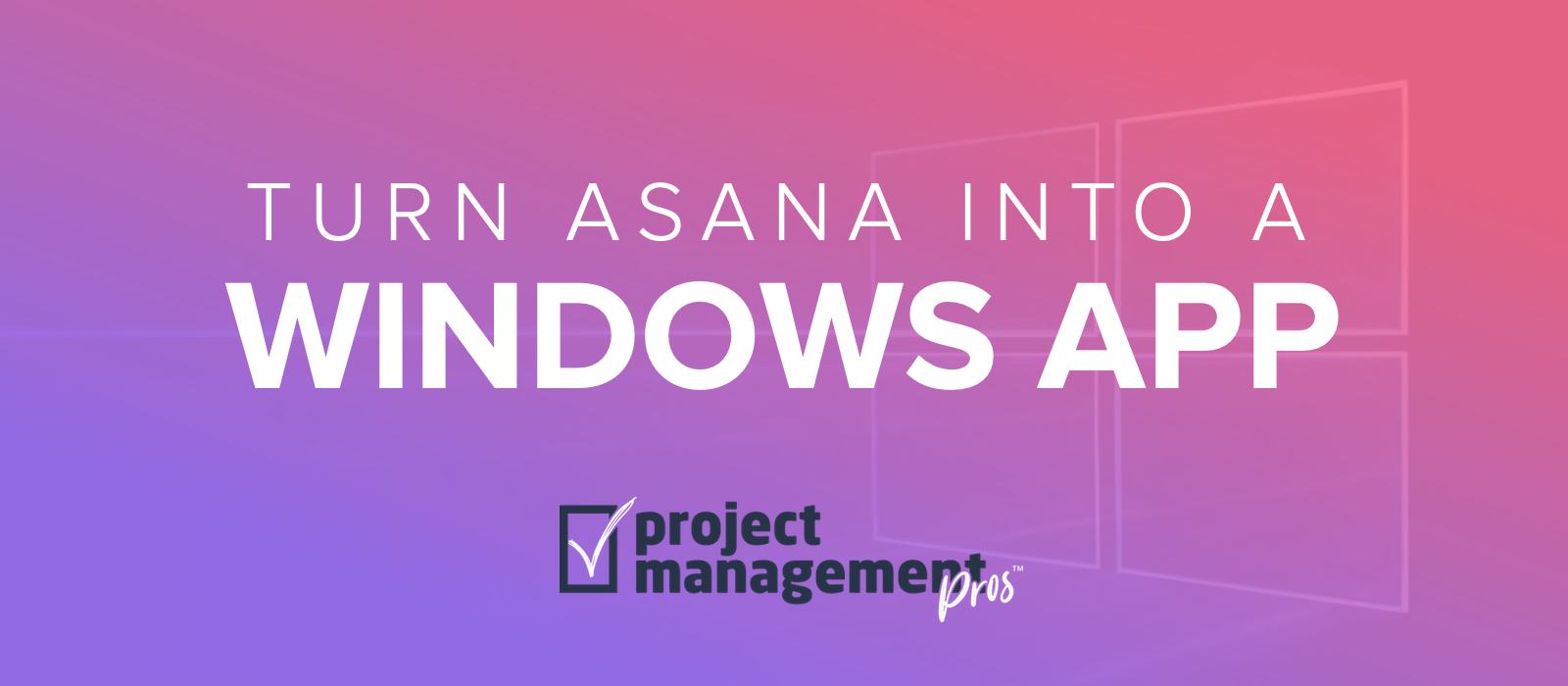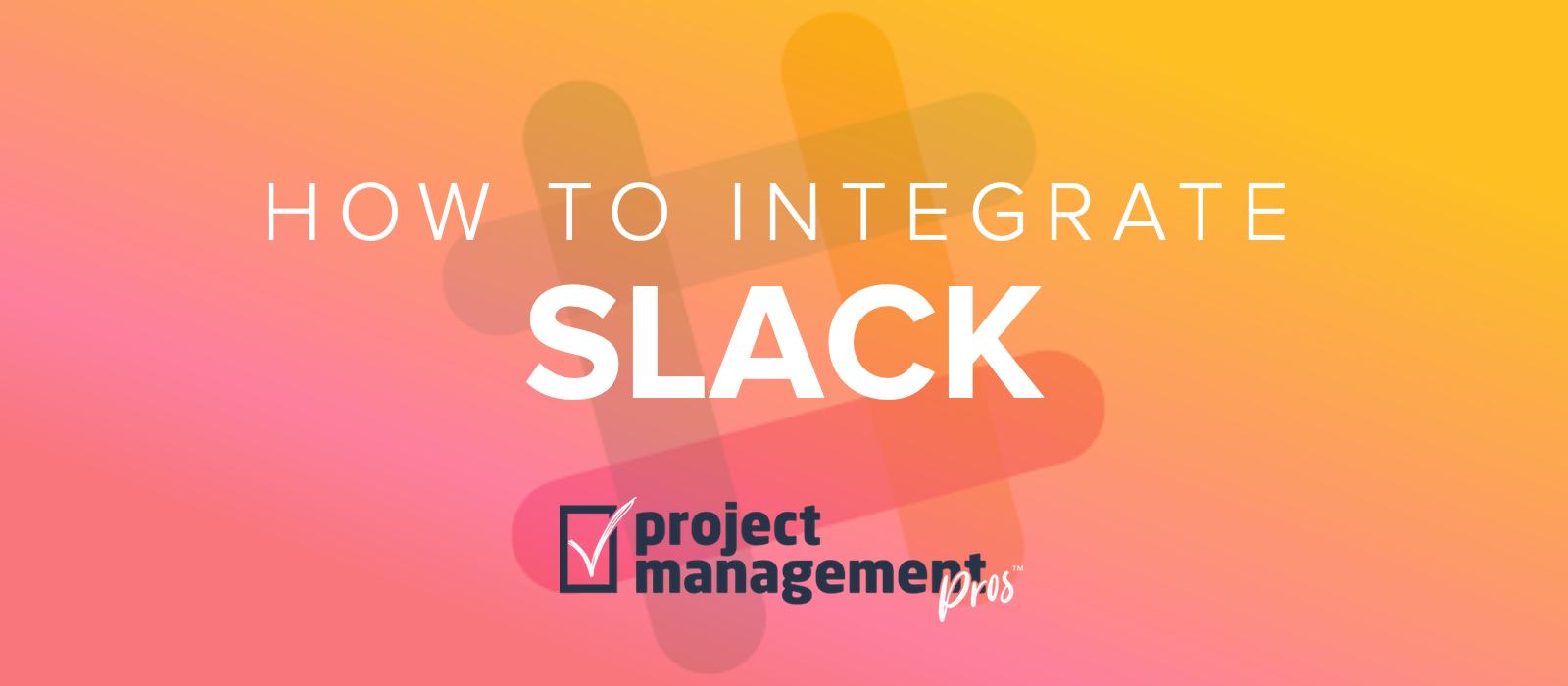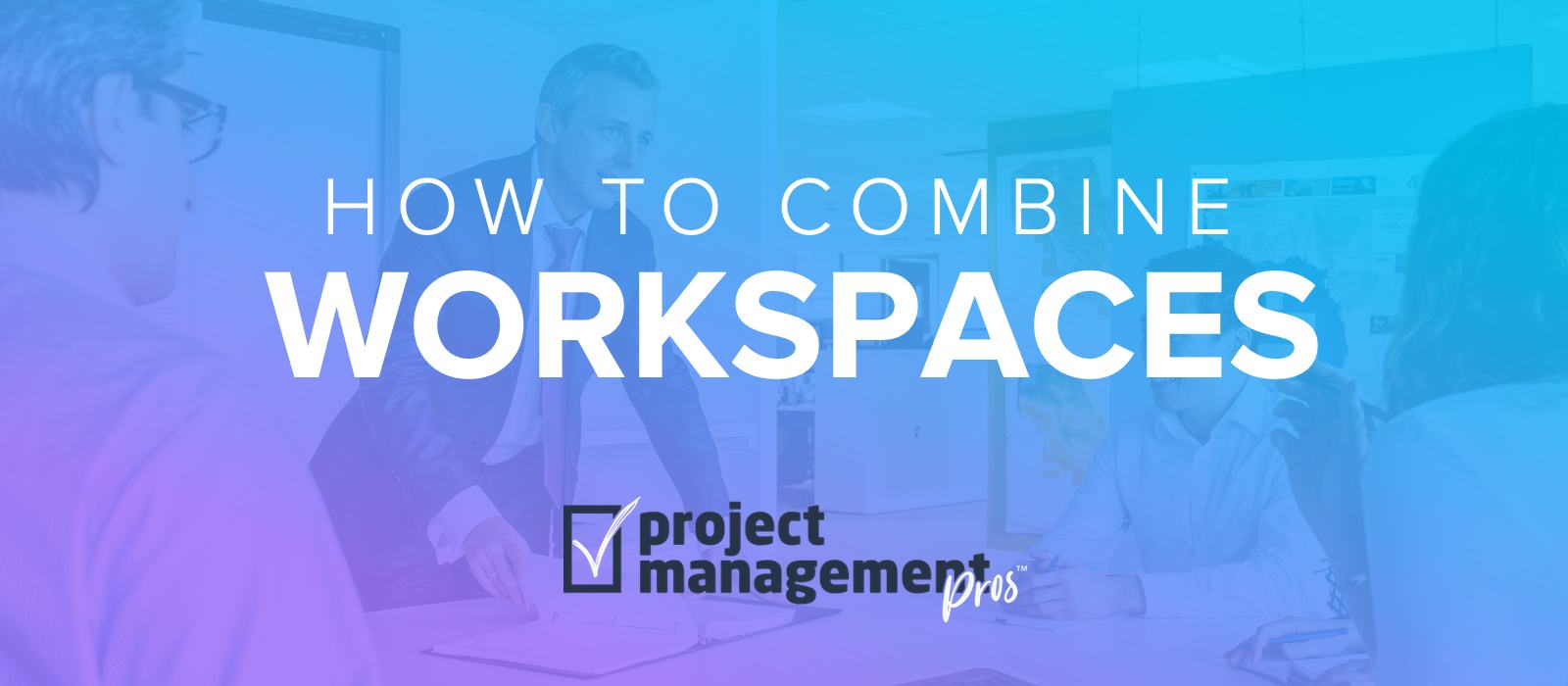6 Asana search reports every manager needs
Note: If you buy something linked to in one of our posts, we may get a small share of the sale.
Advanced search reports are custom reports from your Asana data that answer key business questions. Executives and other managers can get some amazing information in one click with these reports, but this requires a one-time setup for each report.
Advanced search reports can be created by clicking in the search bar at the top of the interface, then selecting “Advanced Search.” After saving a search report, it’s listed in the Reports area of the sidebar for easy access. Unlike projects, search reports save the most recent sorting method like by assignee or due date.
Here are my top 6 search reports that every manager should use regularly. They will save you time and energy so you can focus less on finding answers and more on making decisions.
1. Delegated tasks
Question(s) answered
“What are the statuses of tasks I’m ultimately responsible for, but have assigned to other people?”
How to set up search report
This is a default option in the search bar.
- Open the built-in Reports area in the sidebar if it’s collapsed.
- Select “Tasks I’ve Assigned to Others” in the dropdown.
- Star (favorite) the report by clicking the star in the header.
- Click dropdown to right of search report title and select “Rename Search.” Rename to Delegated Tasks.
- In the top right of the resulting list, select “Sort by > Due date.” You may also want to consider sorting by assignee.
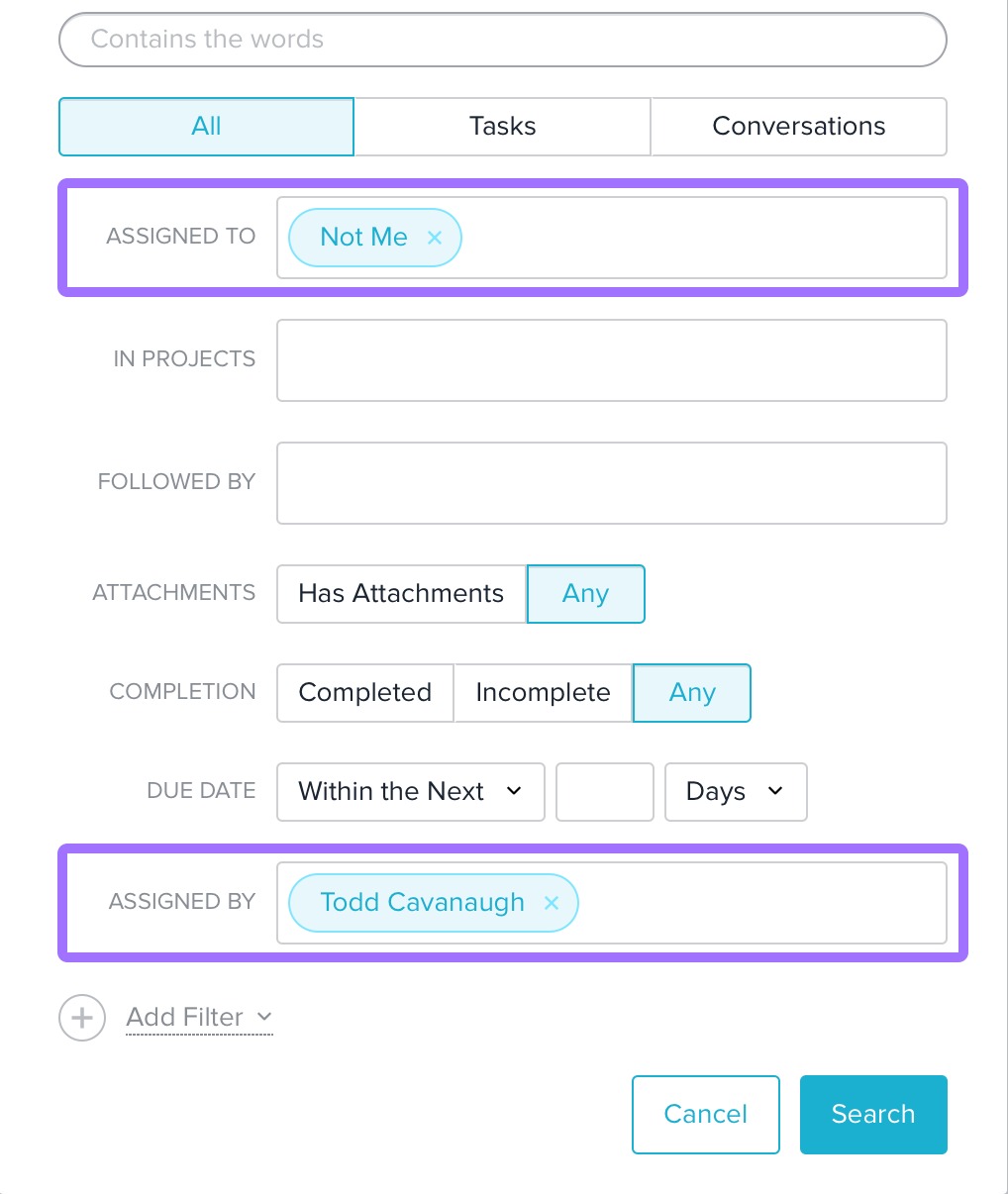
2. Followed tasks & conversations
Question(s) answered
“What are the tasks and conversations I’m following so I can quickly research many status updates at once?”
“What are the tasks and conversations I’m following so I can stop following some in bulk in order to stop receiving notifications that are no longer relevant?”
How to set up search report
This is a default option in the search bar.
- Click on search bar.
- Select “Advanced search” in the dropdown.
- Set criteria to All, Assigned to Not Me, that are Incomplete, and Followed by [Your name].
- Star (favorite) the report by clicking the star in the header.
- Click dropdown to right of search report title and select “Rename Search.” Rename to Followed Tasks & Conversations.
- In the top right of the resulting list, select “Sort by > Project.” You may also want to consider sorting by assignee.
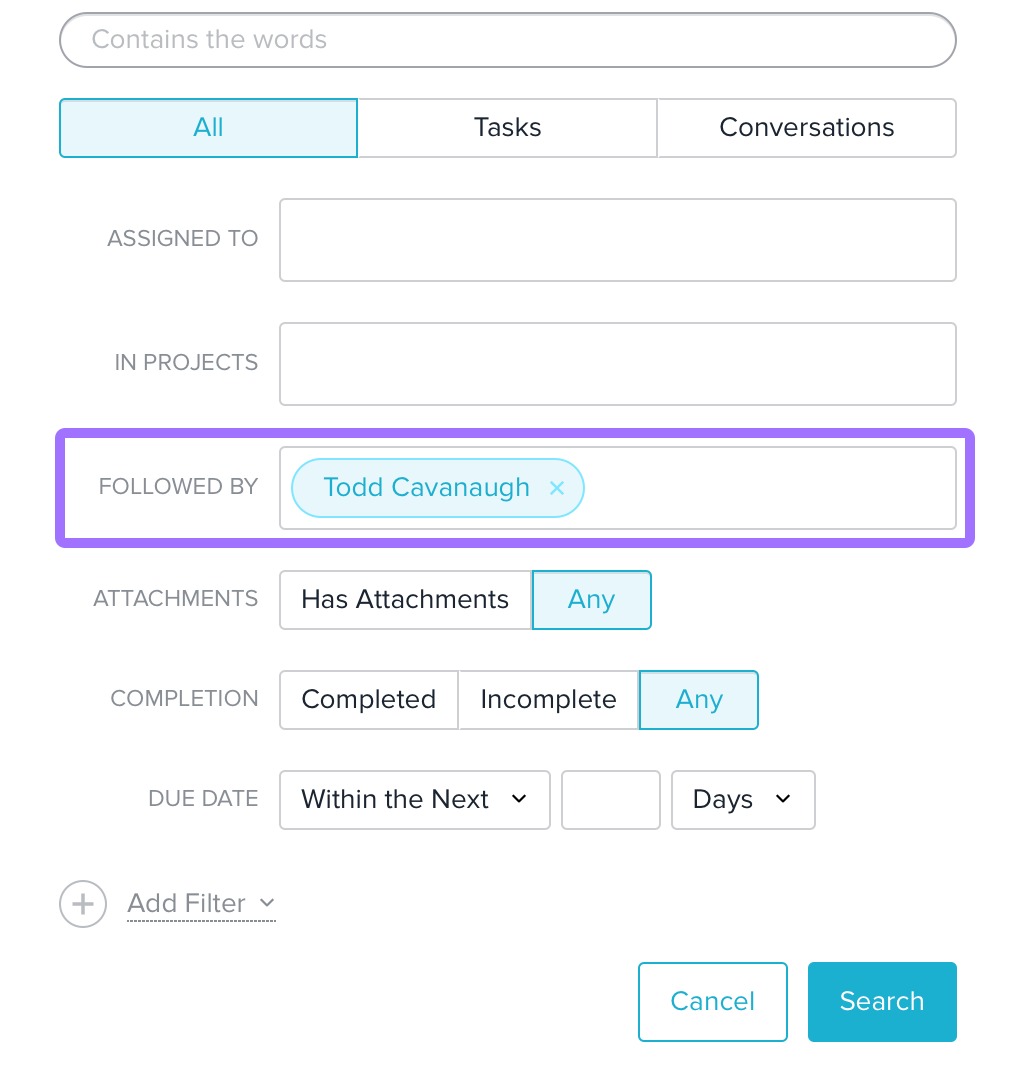
3. Team priorities for today
Question(s) answered
“What work is my team prioritizing right now?”
How to set up search report
- Click on search bar.
- Select “Advanced search” in the dropdown.
- Set criteria to Incomplete tasks marked Today (in the Today/Upcoming/Later filter, not the Due Date filter). You may need to add the Today/Upcoming/Today filter from the “Add Filter” dropdown.
- Limit to team/project based on your role.
- If you’re a small organization and you manage everyone in Asana, you don’t need to do anything else.
- If you’re a team leader, add the team you lead.
- If you’re a project manager, add the project you lead.
- Star (favorite) the report by clicking the star in the header.
- Click dropdown to right of search report title and select “Rename Search.” Rename to Team Priorities for Today.
- In the top right of the resulting list, select “Sort by > Assignee.”
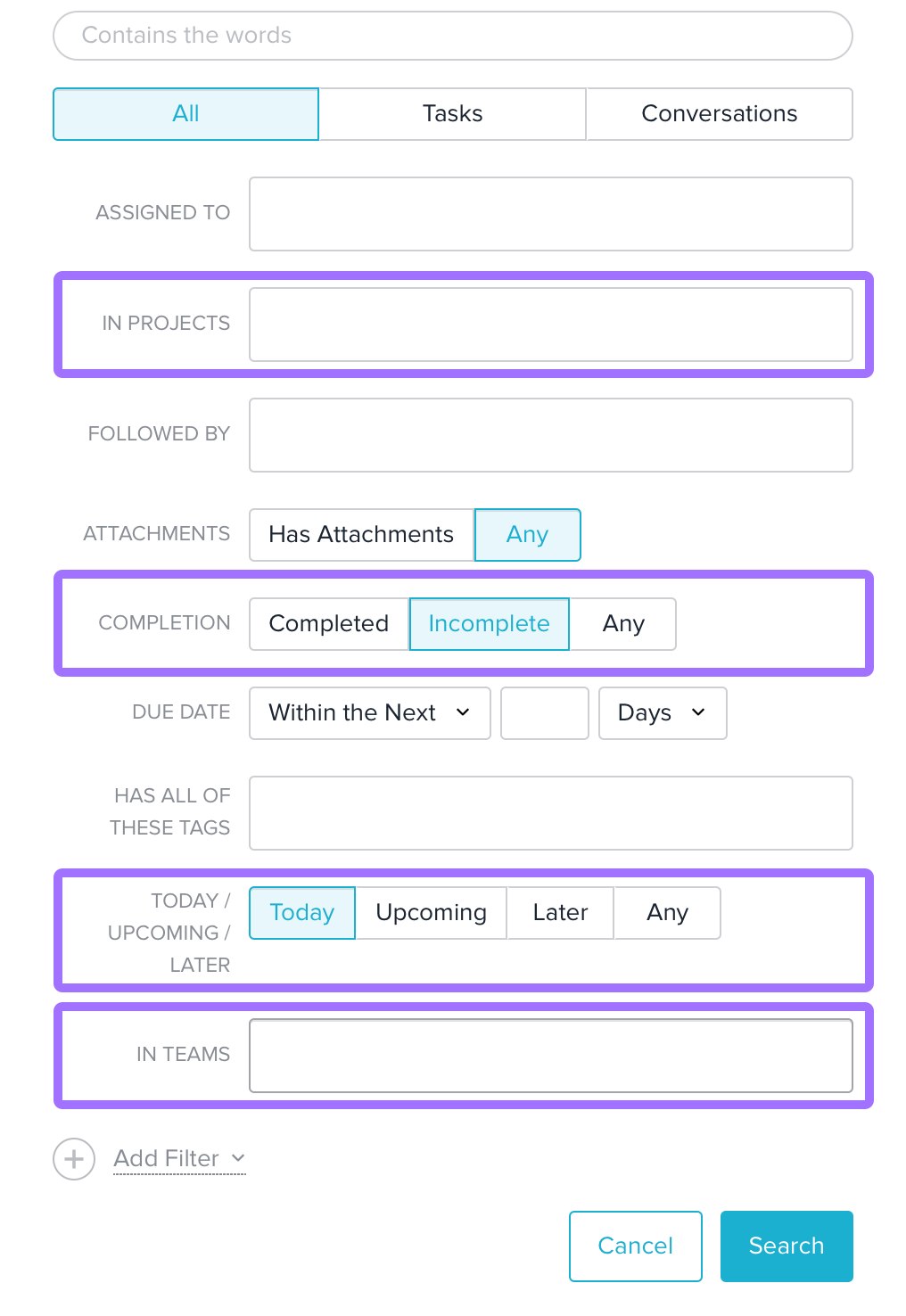
4. Upcoming deadlines
Question(s) answered
“What tasks need to be completed in the next XX days?”
How to set up search report
- Click on search bar.
- Select “Advanced search” in the dropdown.
- Set criteria to Tasks that are Incomplete with a Due Date Within the Next XX Days (you choose how many days).
- Limit to team/project based on your role.
- If you’re a small organization and you manage everyone in Asana, you don’t need to do anything else.
- If you’re a team leader, add the team you lead. You may need to add the “In Teams” filter from the “Add Filter” dropdown.
- If you’re a project manager, add the project you lead.
- Star (favorite) the report by clicking the star in the header.
- Click dropdown to right of search report title and select “Rename Search.” Rename to Upcoming Deadlines.
- In the top right of the resulting list, select “Sort by > Assignee.” Sorting by Due Date or Project may also be preferable depending on your role.
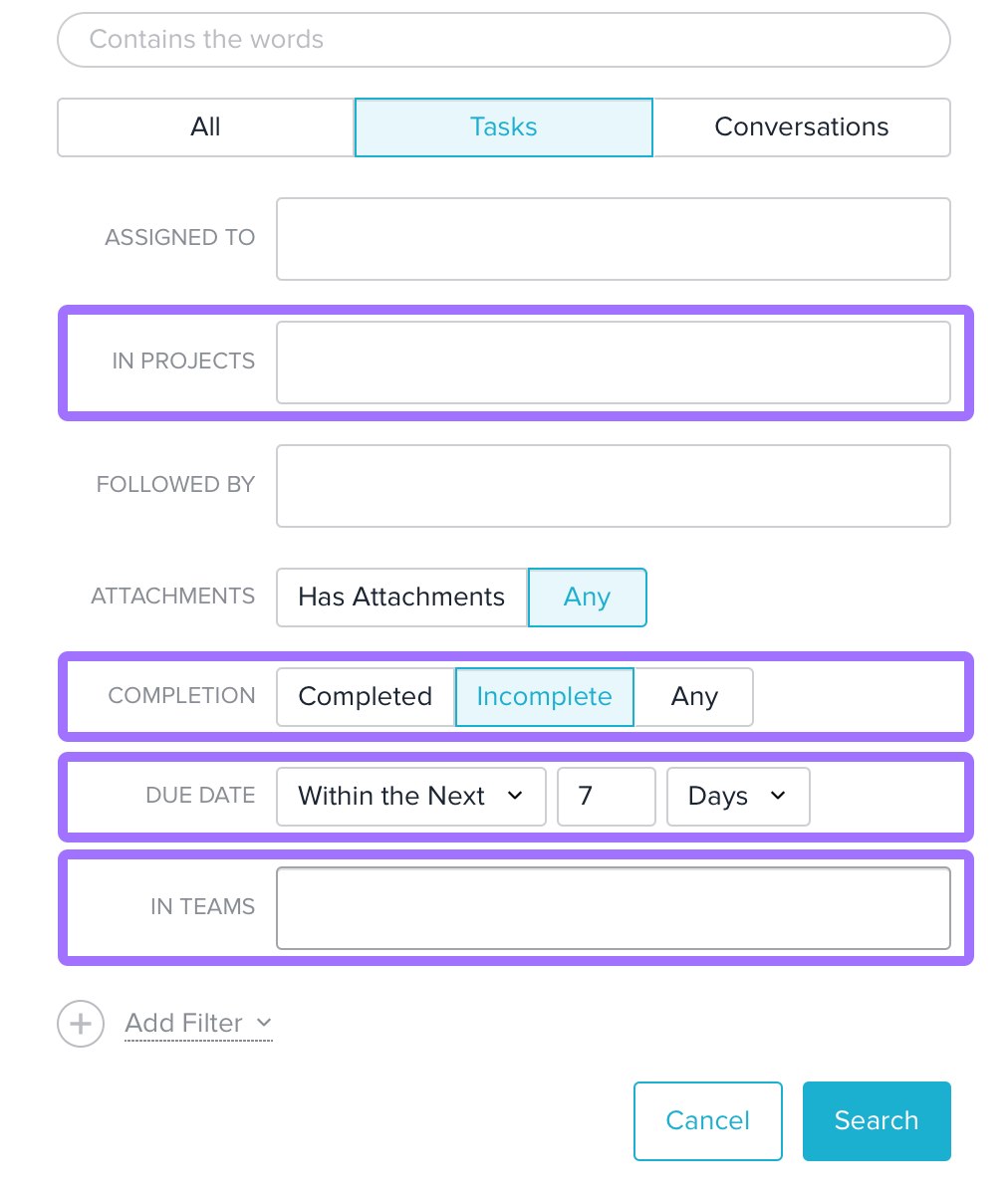
5. Weekly/Monthly report
Question(s) answered
“What has my team accomplished in the last week/month?”
How to set up search report
- Click on search bar.
- Select “Advanced search” in the dropdown.
- Set criteria to Tasks that are Complete and have been Completed Within the Last 7 (or 30) Days. You may need to add the “Completion Date” filter from the “Add Filter” dropdown.
- Limit to team/project based on your role.
- If you’re a small organization and you manage everyone in Asana, you don’t need to do anything else.
- If you’re a team leader, add the team you lead.
- If you’re a project manager, add the project you lead.
- Star (favorite) the report by clicking the star in the header.
- Click dropdown to right of search report title and select “Rename Search.” Rename to Weekly (or Monthly) Report.
- In the top right of the resulting list, select “Sort by > Assignee” to identify who are the most valuable team members. Sorting by Project is preferred to see what’s happening across a team.
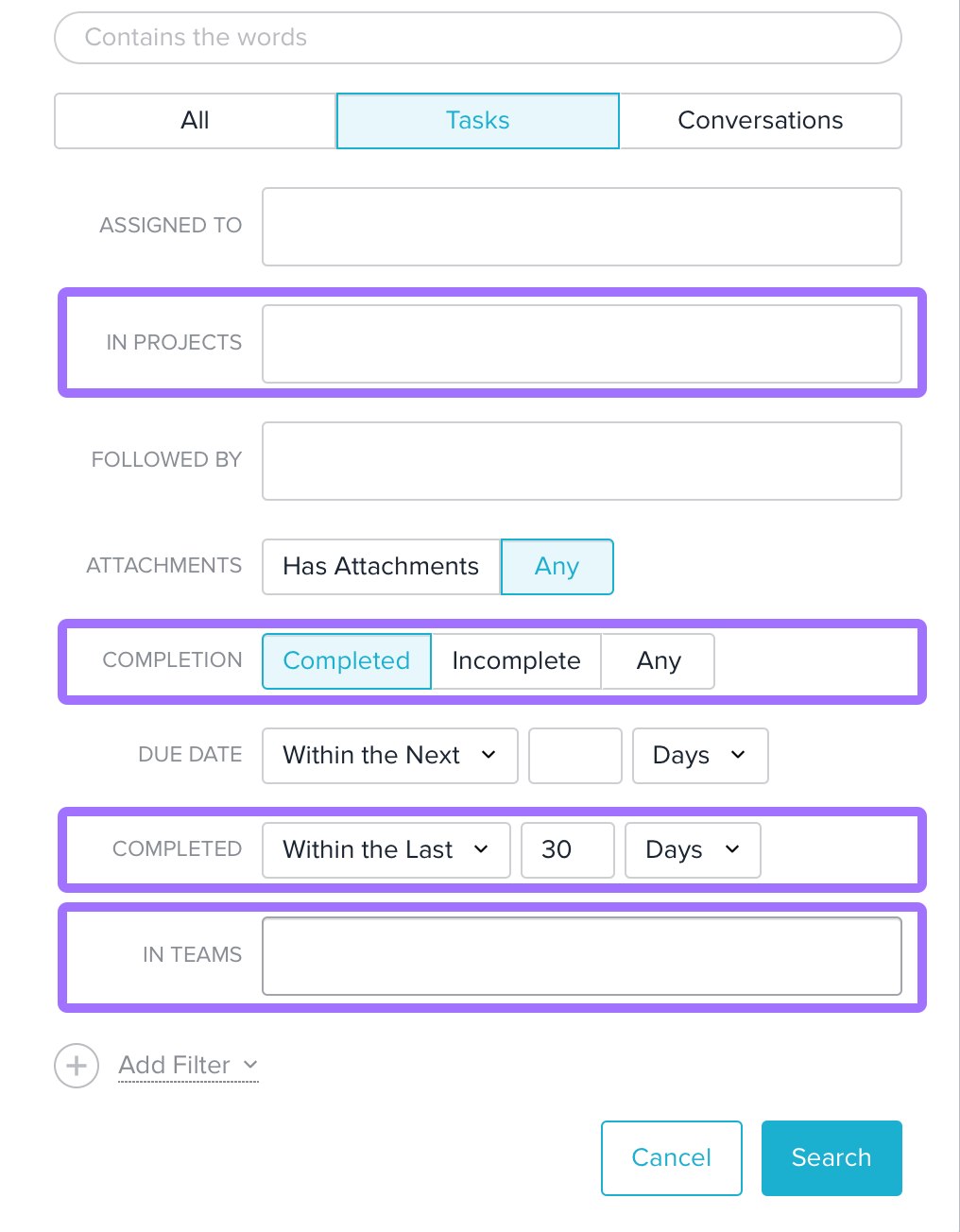
6. Overdue tasks
Question(s) answered
“Where are we falling behind?”
How to set up search report
- Click on search bar.
- Select “Advanced search” in the dropdown.
- Set criteria to Tasks that are Incomplete with a Due Date Within the Last XX Days (you choose how many days).
- Limit to team/project based on your role.
- If you’re a small organization and you manage everyone in Asana, you don’t need to do anything else.
- If you’re a team leader, add the team you lead. You may need to add the “In Teams” filter from the “Add Filter” dropdown.
- If you’re a project manager, add the project you lead.
- Star (favorite) the report by clicking the star in the header.
- Click dropdown to right of search report title and select “Rename Search.” Rename to Overdue tasks.
- In the top right of the resulting list, select “Sort by > Due Date” for an overview. You can also sort by Project to identify struggling projects, or by assignee to pinpoint overloaded employees.
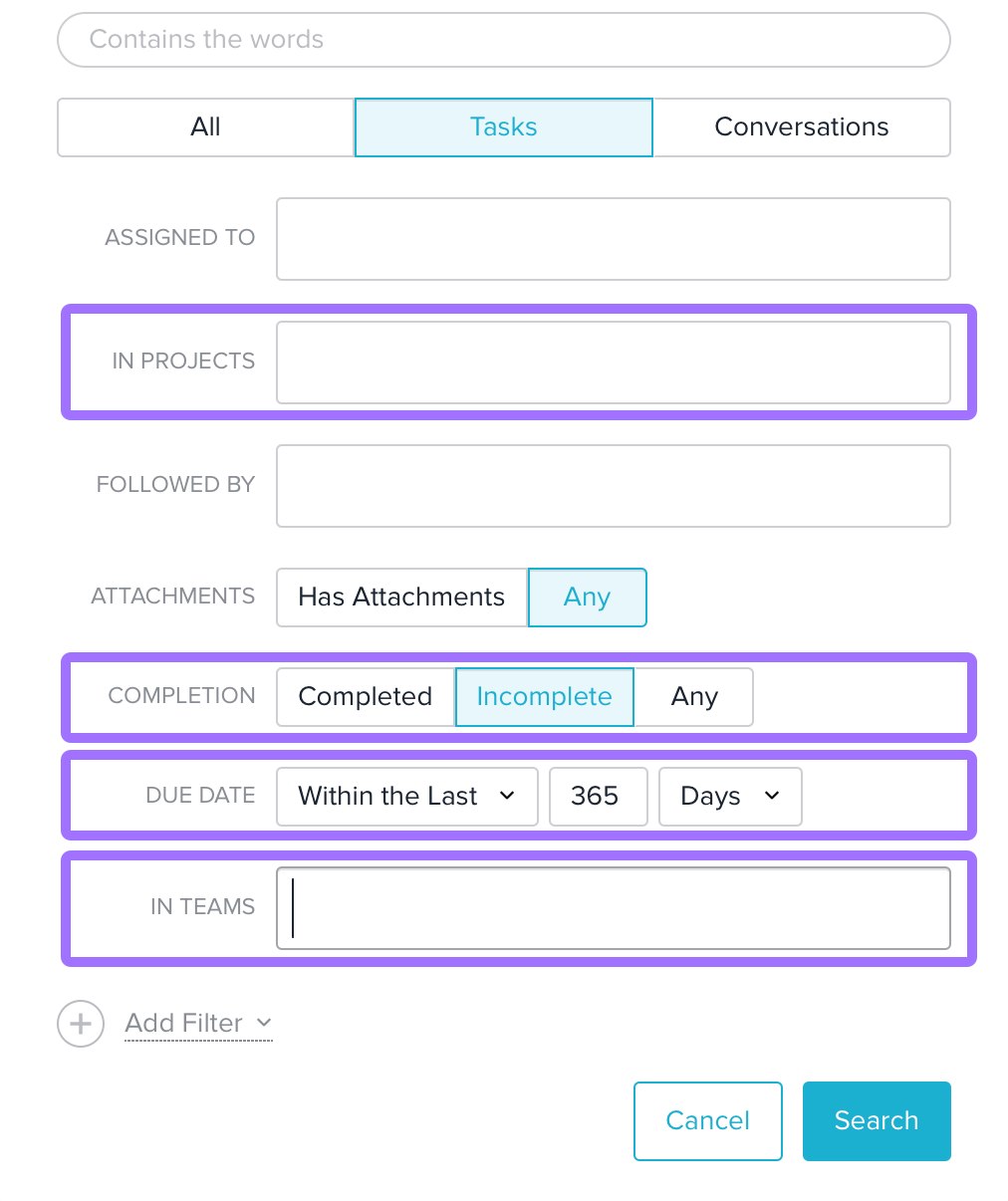
What other search reports do you access regularly?