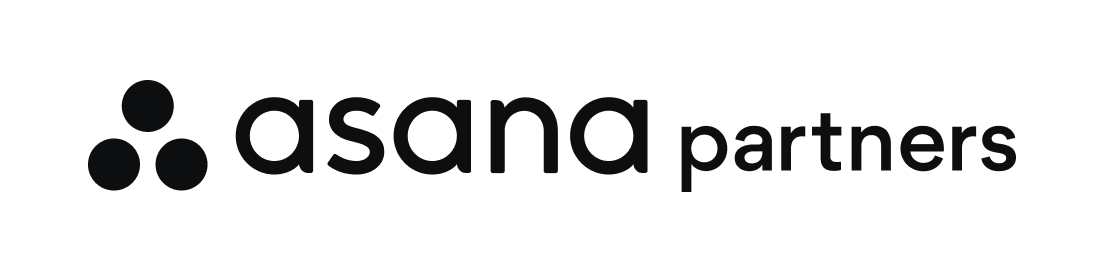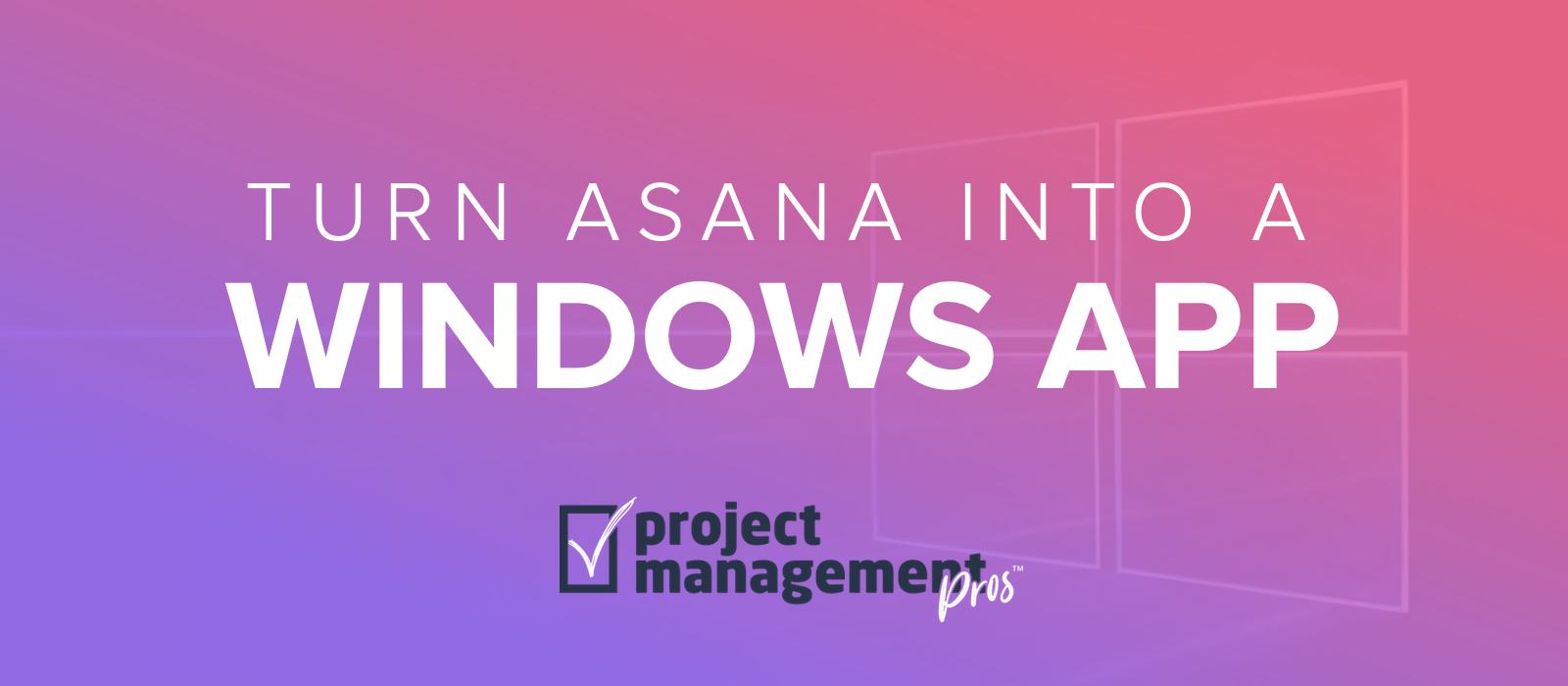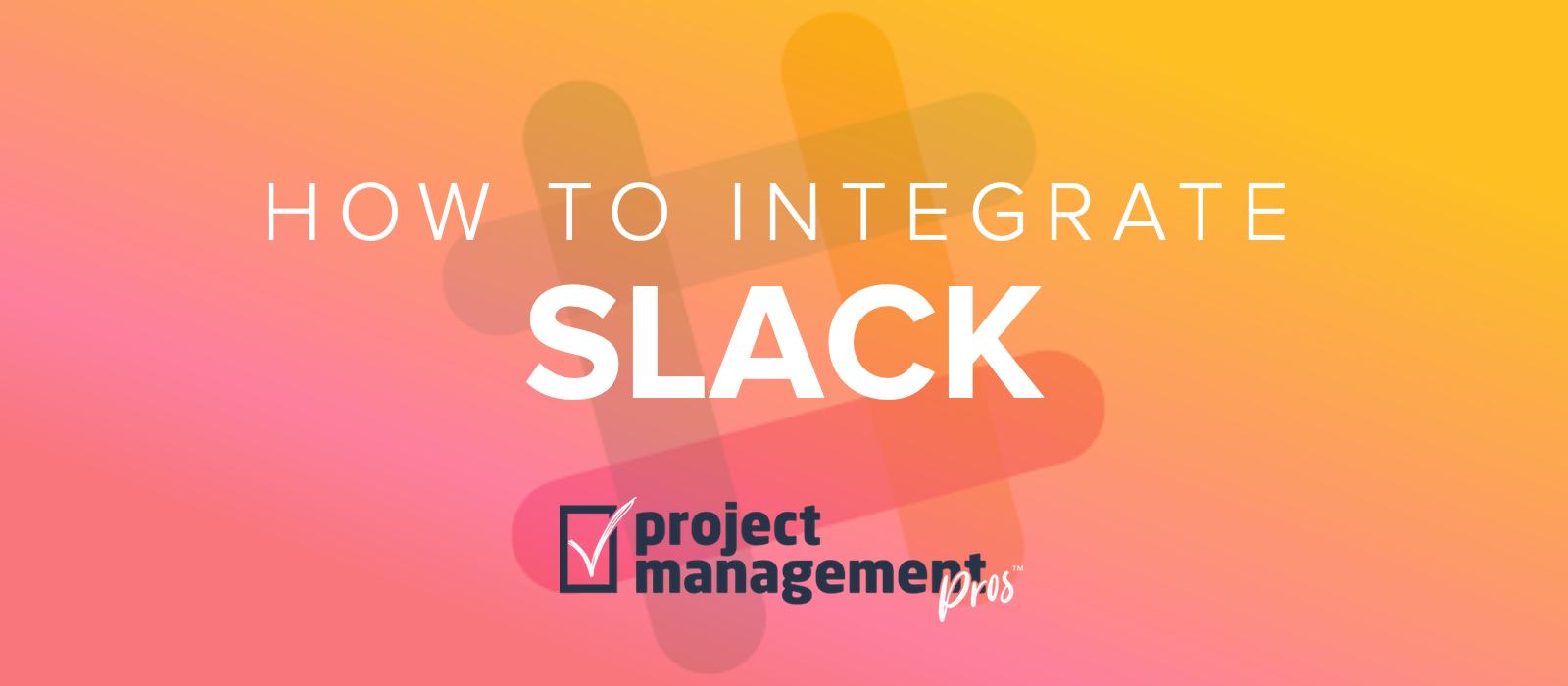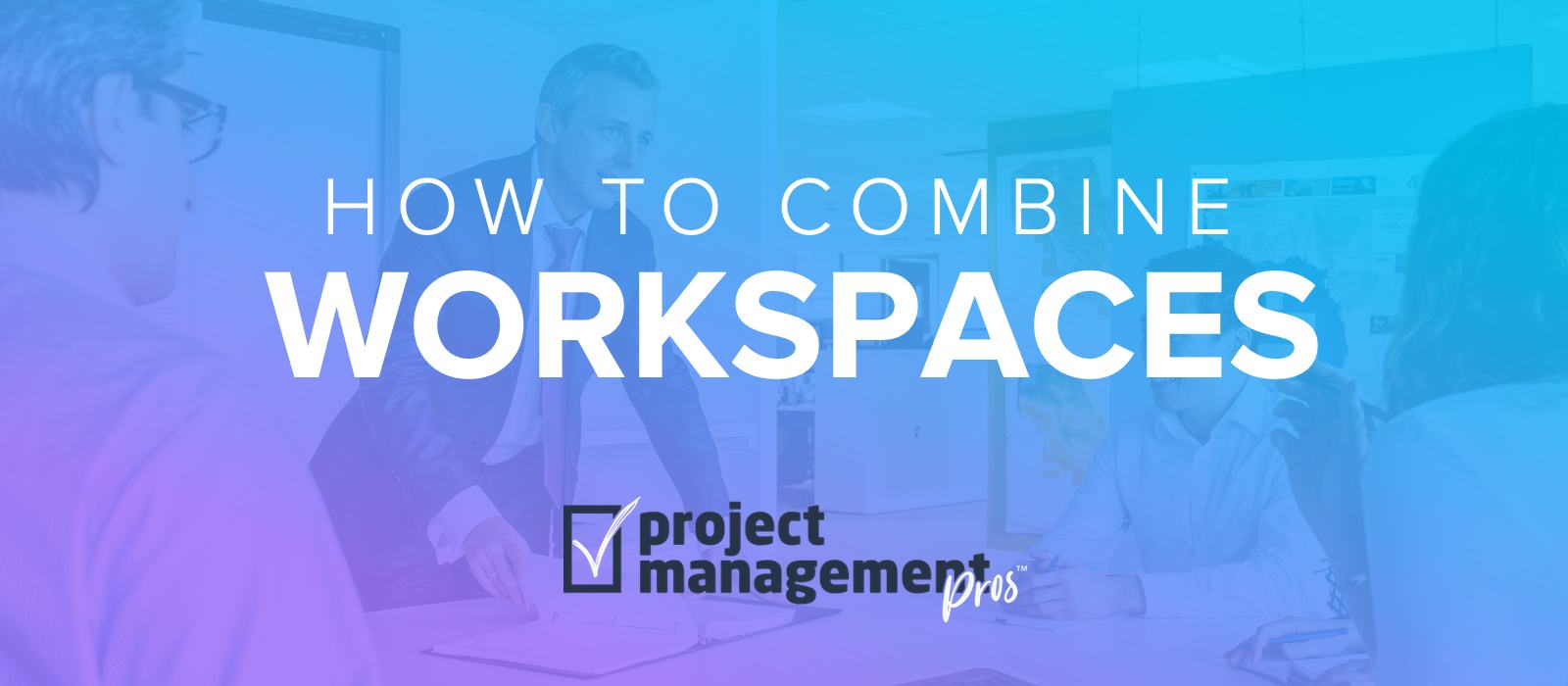Trello + Asana Integration: How-to & Options for Syncing
Note: If you buy something linked to in one of our posts, we may get a small share of the sale.
We’re huge fans of Asana here at Project Management Pros. But sometimes there are other teams or departments using other tools—like Trello, for example—and you want to sync your workflows with theirs without having to force everyone to use the same project management system.
Good news! It is definitely possible to sync Asana with Trello so that projects and tasks are automatically updated, and different teams can use whichever tool is preferred on a case-by-case basis.
The method for doing this is to use a 3rd-party tool made for integrating apps and services.
Options for Syncing Asana & Trello

Tools for simple one-way workflows
The first class of 3rd-party tools are what I call “one-way” automation tools. These services are designed to connect a wide variety of cloud apps and services.
Examples of one-way automation tools include:
- Zapier (the leader in this category)
- Automate.io
- Integromat
In terms of using this class of tool to integrate Asana and Trello, you can set up trigger-action workflows for things like:
- Create Asana tasks from new or moved Trello cards
- Create Trello board from new Asana projects
- Archive Trello card when Asana task is completed
Keep in mind you have to set up each one of these workflows one-by-one, and you may need to do it for every project you want integrated. So in general, this class of integration tools is best for simpler collaborations with clear handoffs between teams. For example, a trigger in Trello might create an action in Asana that essentially transfers work responsibility from the marketing team to the development team, and little to no collaboration or syncing needs to occur after that.
Tools for ongoing two-way collaboration
The second class of 3rd-party tools doesn’t just allow one-way trigger-action workflows; it keeps data in-sync constantly. So when one task in Asana has information added to the Description, it automatically updates the task in Trello. And when the same task moves lists in Trello, it immediately updates in Asana.
This tight integration is not really possible with the first class of tools. People sometimes think, “Oh, I’ll just sync that using Zapier,” not realizing it’s not designed to keep data in sync to the same degree as these second class of tools. It will either require too many hours of upkeep, or it will fall short of ever working properly.
Examples of true syncing tools include:
Based on experience, hands-down the best solution for most organizations to sync Asana and Trello is Unito.
How to sync Asana & Trello using Unito
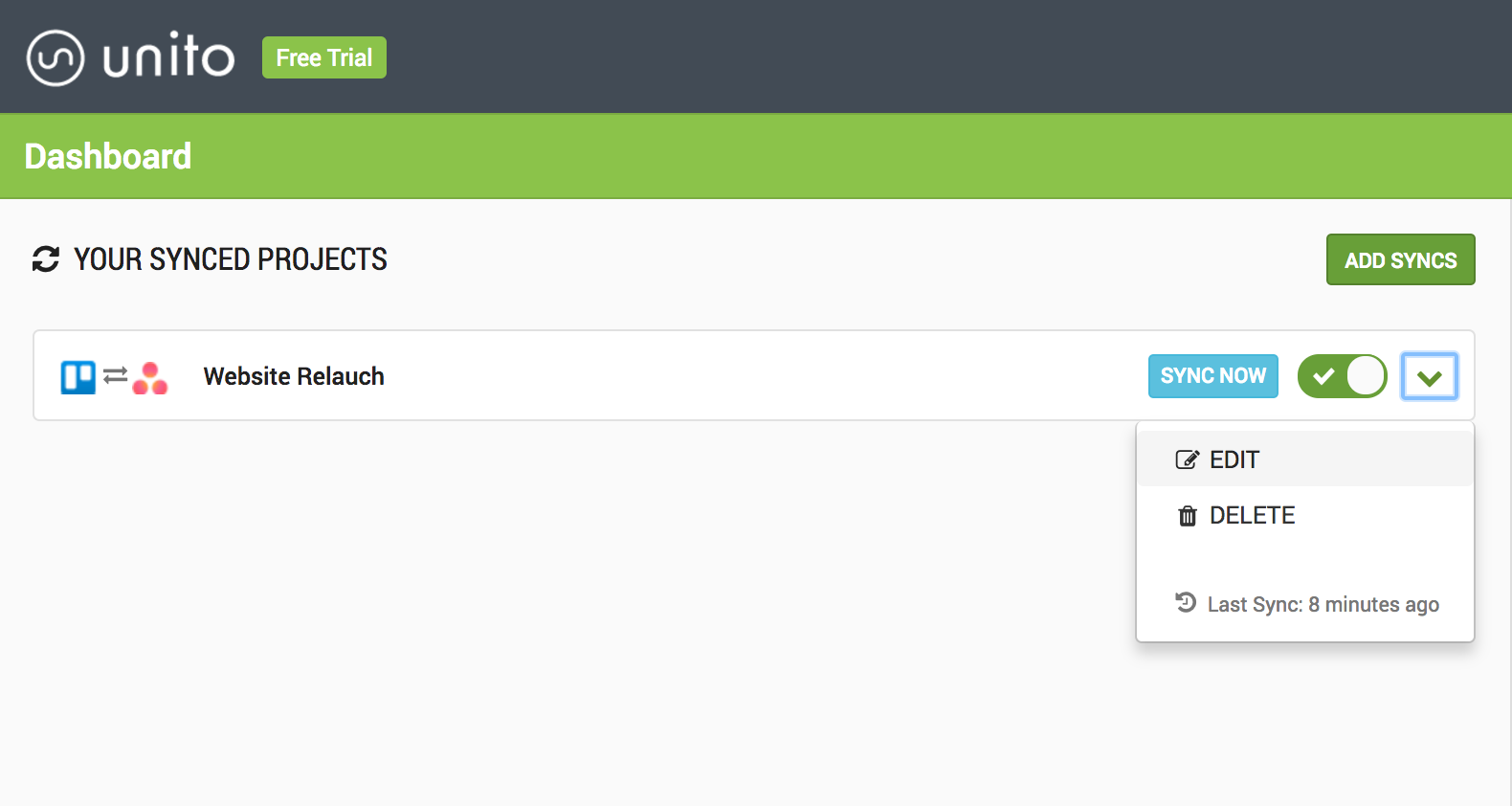
From the Unito console, you can connect Asana and Trello and create a Sync for each pair of projects you want to keep synchronized.
Once a Sync is created, Unito will perform an initial synchronization, which will duplicate existing tasks from one app to the other, and vice-versa. Unito will then maintain the projects in sync, applying changes made from one side to the other. This includes:
- Closing tasks
- Updating the title or description
- Updating assignees
- Adding tags or labels
- Attaching files
- Making comments
- Moving tasks between sections or columns
- Updating custom fields
To get started syncing Asana and Trello using Unito, follow these steps:
Step 1: Create an account with Unito and create your first “Sync”
Step 2: Create “Sync User Accounts” in Asana and Trello (Optional)
This reduces confusion by showing actions and comments performed by Unito as being done by a “bot” rather than someone on your team. If you used your personal account to connect to Asana and Trello, for example, notifications would say you made a comment when it was really someone else.
Step 3: Customize your Sync
This will include actions like:
- Choose what projects you want to sync
- Apply filters to only sync certain types of tasks
- Map users to each other if they’re using different email addresses in Asana and Trello
- Map workflows (like matching columns/sections in Asana with lists in Trello)
- Map custom fields
- Map tags/labels
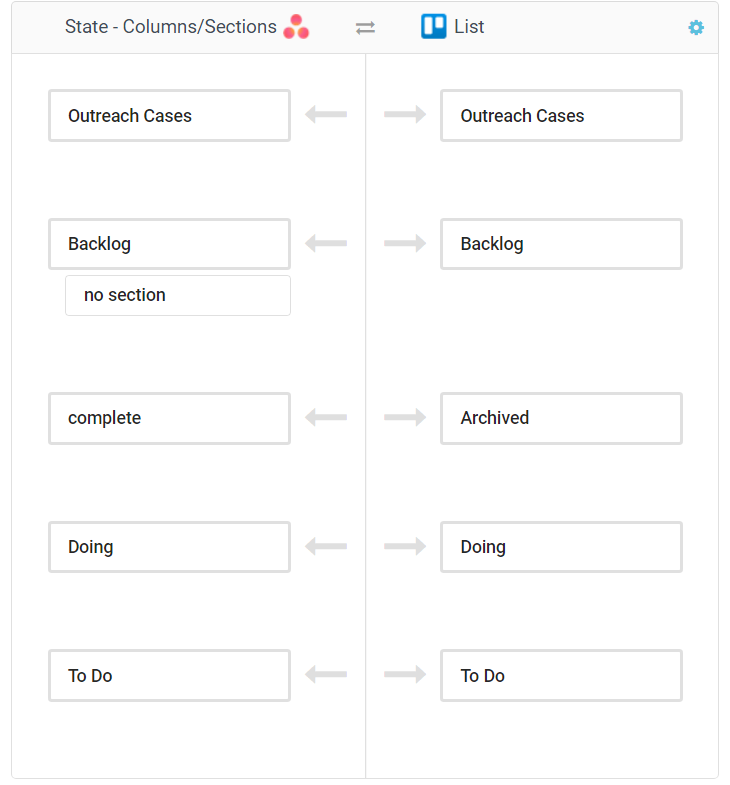
After that, you’re ready to walk away and let Unito keep syncing!